How can we help?
Common errors when bulk importing trades
If trades appear in the ‘Rejected Trades’ tab and have fields in red, this means that Sharesight can’t upload the trade. The solutions to common errors can be found below:
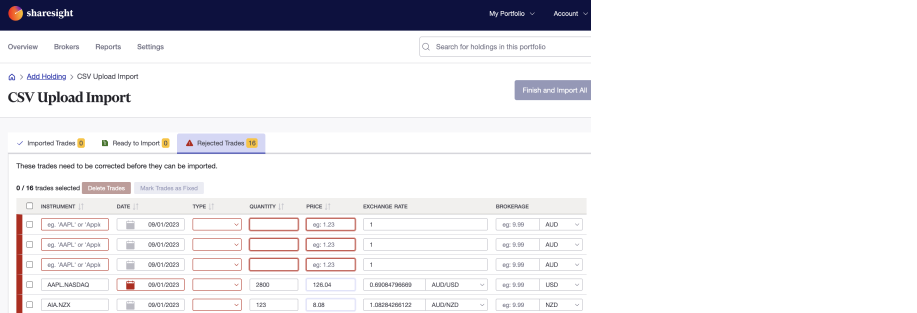
Errors: ‘Trade type must be one of the following values: Buy or Sell.’

Why might this happen?
The holding data does not specify if the trade is a Buy or Sell transaction.
How to fix this?
Select Buy or Sell from the ‘Type’ dropdown menu. As shown in the video above.
Error: ‘A supported instrument is required.’

Why might this happen?
Either:
- The stock ticker/code on your spreadsheet not recognised
- The stock exchange market on your spreadsheet is not recognised
- There is no stock exchange market listed on the spreadsheet
- Sharesight does not currently support the stock exchange market or investment that you are importing
How to fix this?
Click on the field and select the correct holding from the dropdown menu, as shown in the video above.
If the holding can not be found, try typing the stock name into the instrument field or check the list of Sharesight supported stock exchange markets. If the stock exchange market is not currently supported, add them as Custom Investments.
Error: ‘Traded on can't be in the future.’

Why might this happen?
If there is no trade date on the imported file. Sharesight will default to the date of importing.
How to fix this?
Add the trade date by clicking on the ‘date’ field and select the year, month and day from the calendar. As shown in the video above.
If you don’t know the date of the trade, this could be added using an open balance using the Manual Trade Importer. We recommend using the date of the beginning of the financial year. If you chose to do this option select the trade and click on the ‘Delete Trade’ button.
Errors: ‘Quantity must be greater than zero.’

Why might this happen?
The spreadsheet importing does not specify the number of shares in the transaction.
How to fix this?
Add the trade quantity by clicking the ‘Quantity’ field and typing in the number of shares bought. As shown in the video above.
Error: ‘A trade with this identifier already exists in your portfolio.’
Why might this happen?
This option only happens when importing using one the Broker Imports that has a connection to Sharesight and you are trying to import a trade that you have already imported or added to your Sharesight portfolio.
How to fix this?
Select the trade and click on the ‘Delete Trade’ button. Make a note of the trade and check your Sharesight portfolio once you have finished the import. If you have purchase an identical trade for a holding, you can add the trade manually after the import is finished. This is done from the Individual Holding Page.
Last updated 17th December 2025