How can we help?
Add & manage colleagues
With Sharesight Business, not only can you share access with your clients, you can add and manage colleagues.
Note: This page applies only to Sharesight Business.
Access options:
Owner level: Full access to the account including the ability to add additional staff members.
Manage Billing: Able to update billing and view invoices.
Add Portfolios: Able to create additional portfolios.
Manage Custom Groups: Able to create, update and delete custom groups.
Make Sharesight champion: This colleague will be the main contact person for the Sharesight account.
How to add a colleague to the Sharesight Account
1 - From the Dashboard, click ‘Staff' tab.
2 - From the ‘Staff’ page, you will be able to view colleague with existing staff access (along with the type of access they have), change the type of access, view pending invitations to staff, and add staff members.
3 - Clicking on ‘Add Staff Member’.
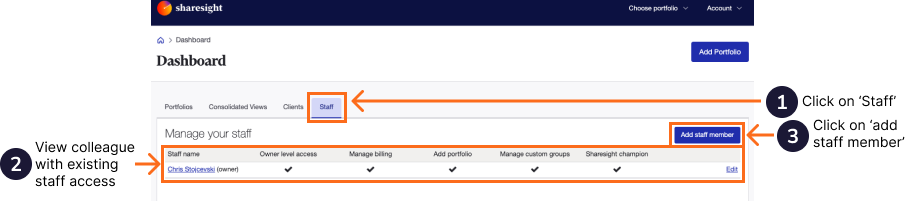
4 - Fill out the required fields (name, email, etc.)
5 - Choose the type of account access.
6 - Selected which portfolios your colleague has access to.
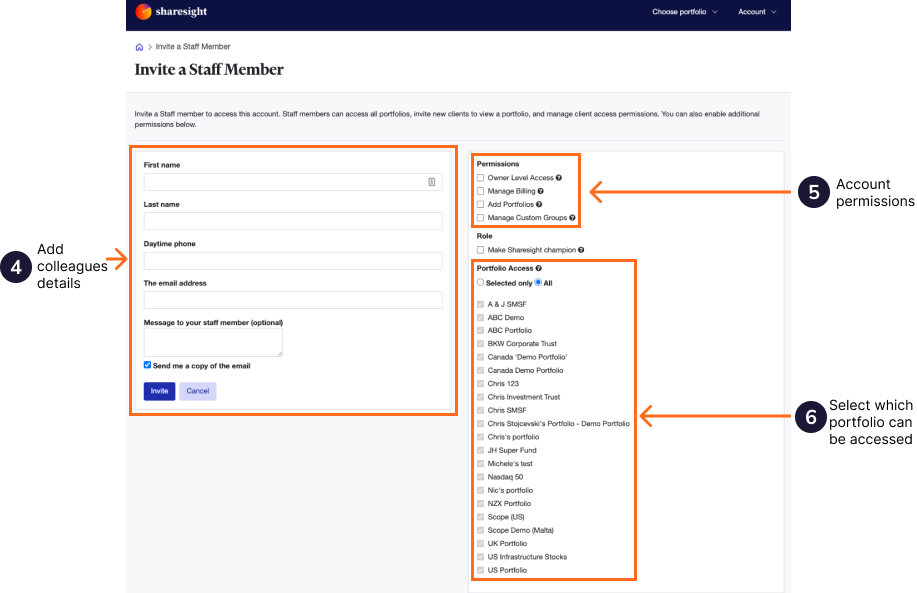
Manage Staff access and details
On the ‘Staff’ dashboard page.
1 – Click the ‘Edit’ button next to any of the staff members’ names.
2 - Edit the type of access and their details.
3 – Click ‘Save changes’.
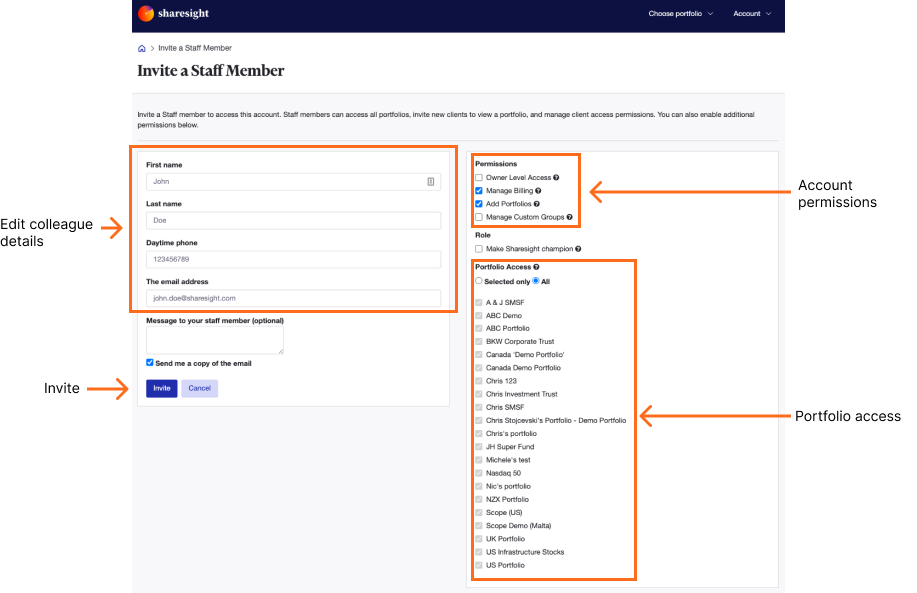
On the ‘Staff’ dashboard page you will be able to:
- View colleagues with existing staff access & the type of access they have.
- Change the type of access.
- View pending invitations to staff.
- Add staff members.
Having difficult adding a colleague
If you receive the error: * __‘A user with this email address already exists’ __*
It means that the colleague already has a Sharesight account set up using that email address, they need to cancel that account or change the email address of that account. If the colleague cannot access the account please contact support at support@sharesight.com.
Last updated 12th November 2025