How can we help?
Sold Securities Report
The Sold Securities Report within Sharesight shows the total return on any shares that have been sold within the selected date range. Subtotals are provided at the bottom of each section and a grand total is provided at the bottom of the report.
By clicking on a holding in the list you will be taken to the Individual Holding Page where you can edit any information if required.
The portfolio holdings are organised by a specified grouping in the holding table, default is by market.
Embedded content: https://www.youtube.com/watch?v=ead2-sREaPo
Running the Sold Securities Report:
1 — From any page click on the ‘Report’ tab.
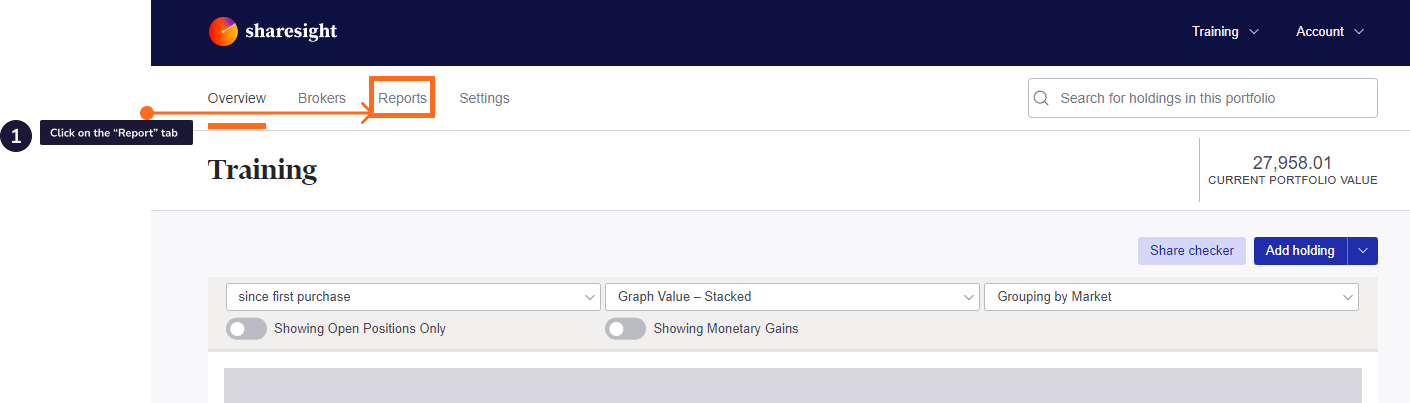
2 — Click the ‘Sold Securities Report’ tile.
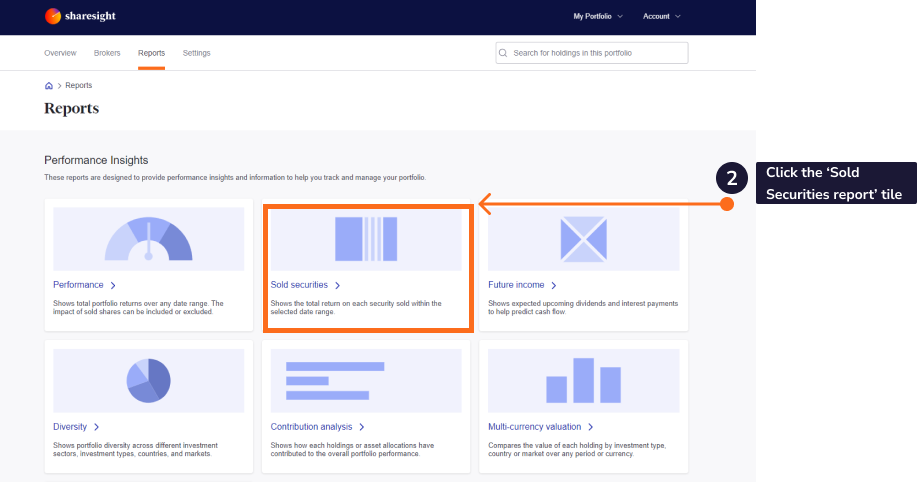
3 — From the dropdown calendar, select the date range you would like to run the report in.
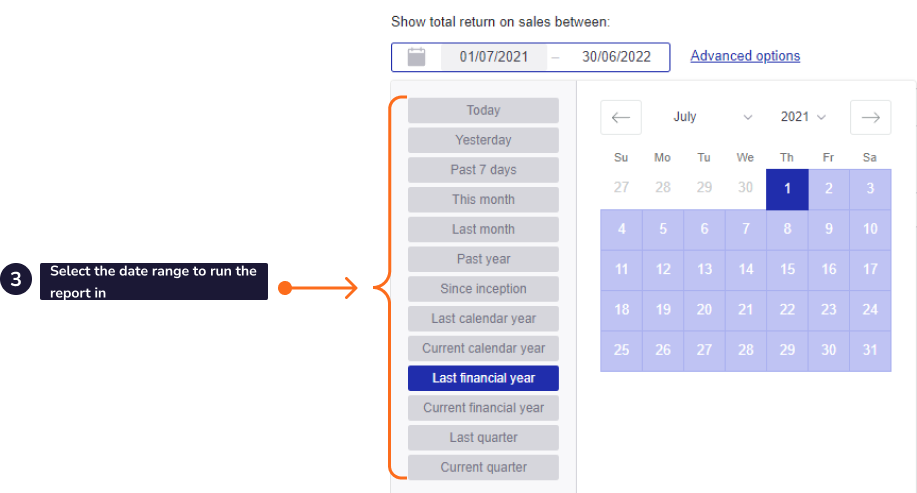
4 — Click on ‘advanced options’ link.
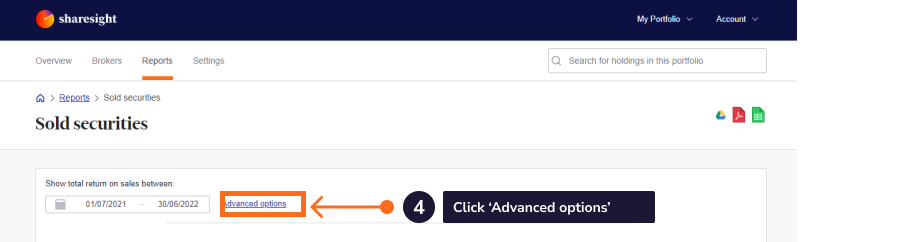
To select the grouping you wish to view the trades of your portfolio in:
- Market
- Currency
- Sector Classification
- Industry Classification
- Investment type
- Country
- Do not group (Holdings)
- Custom Group - If you have already created Custom Groups, you can view the trades in your portfolio via your own organised specifications
If you haven’t already created Custom Groups, you can click the ‘Custom Group Settings’ to set up a Custom Group to organise your holdings into your own specifications.
You can also click ‘Custom Group Settings’ to edit your Custom Groups.
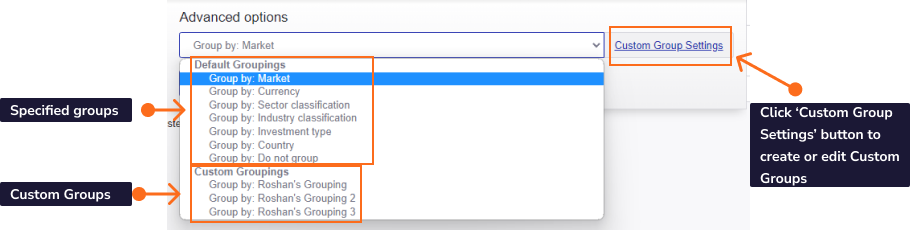
7 — Click on the ‘Apply’ button to apply your chosen settings.
The holding table will reload with the selected date range and grouping settings.
 Click on any column heading to reorder the table by the contents of that column.
Click on any column heading to reorder the table by the contents of that column.
Click on the holding to load the holding’s Individual Holding Page.
Click on the  icon to view the returns in dollars or the
icon to view the returns in dollars or the  icon to view the returns in annualised percentage return.
icon to view the returns in annualised percentage return.
The Sold Securities Report can be exported to Spreadsheet, PDF or into Google Drive.
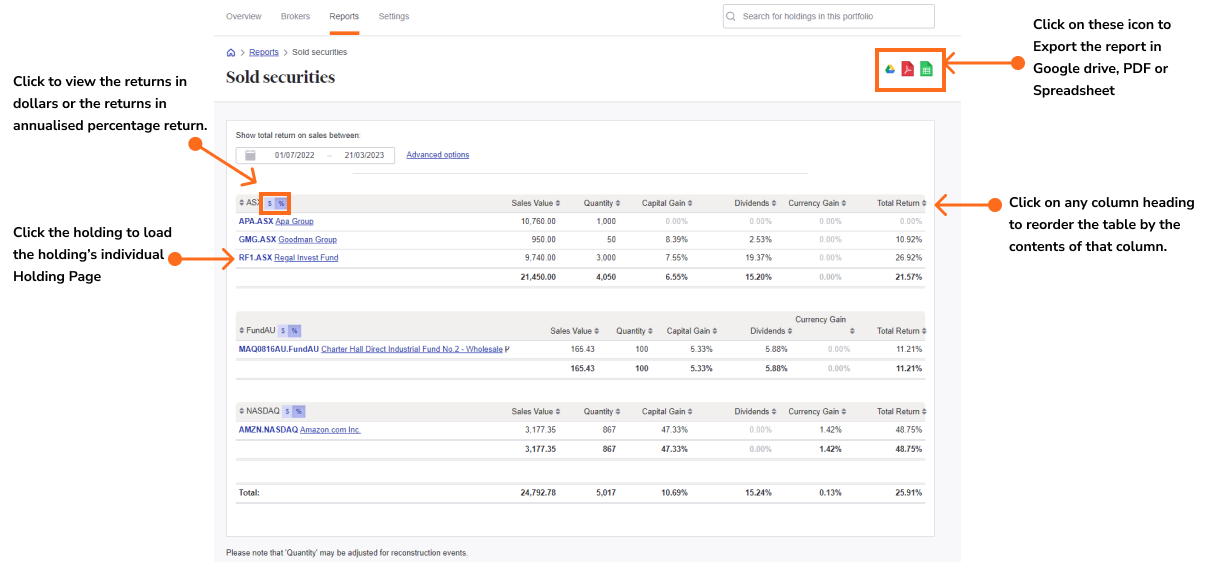
Last updated 16th December 2025