How can we help?
Portfolio Overview Page
The Portfolio Overview Page in Sharesight provides a summary of the holdings in the portfolio along with performance information for the selected date range.
NOTE: By default, holdings that you no longer own are not displayed on this page. To include sold holdings (closed positions), change the position setting to Open & Closed Positions.
Embedded content: https://www.youtube.com/watch?v=1ans8-oRivA
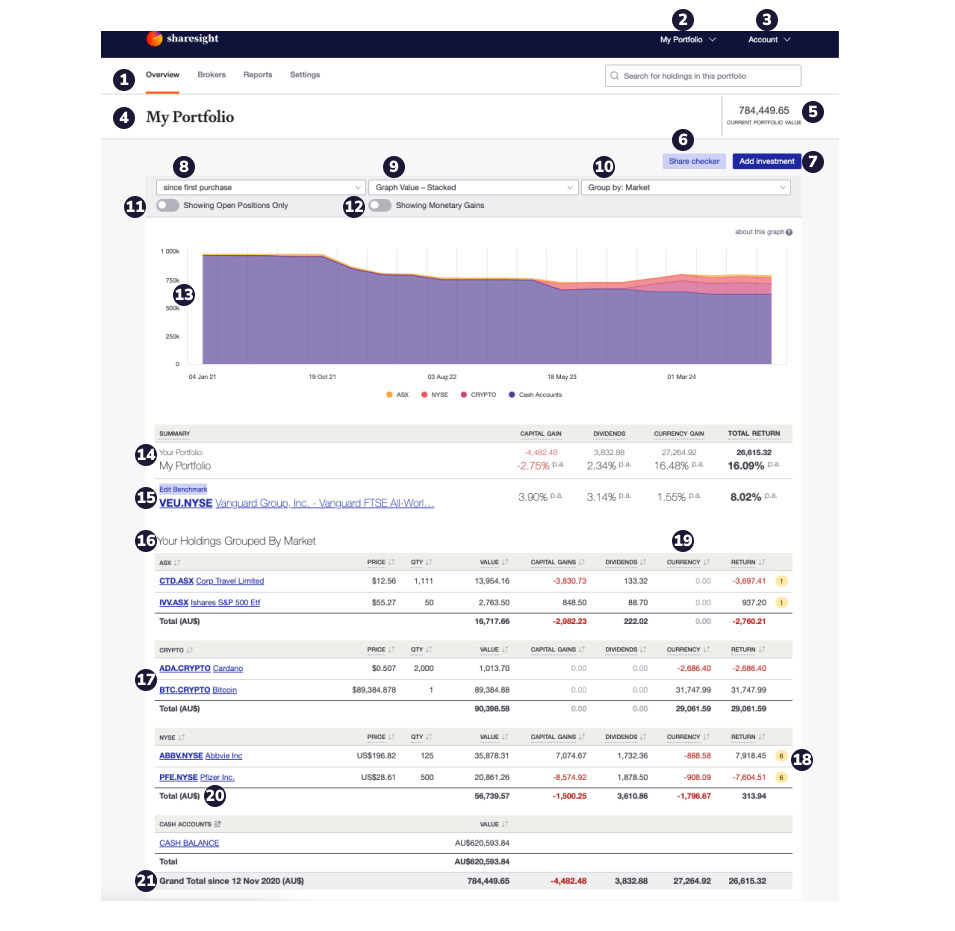
1 – Tabs to navigate to other pages and settings - Navigation tabs to access other pages, portfolio settings, and features:
- Holdings tab
- Reports tab
- Settings tab
- Integrations tab
- Help tab
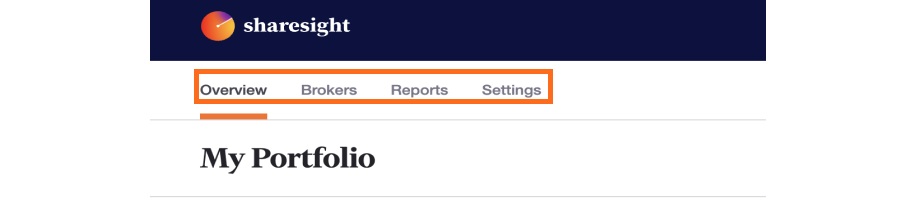
2 – Portfolio dropdown menu - Dropdown menu to:
- View additional owned portfolios
- Create additional portfolios
- View portfolios shared with you
- View and create Consolidated Views
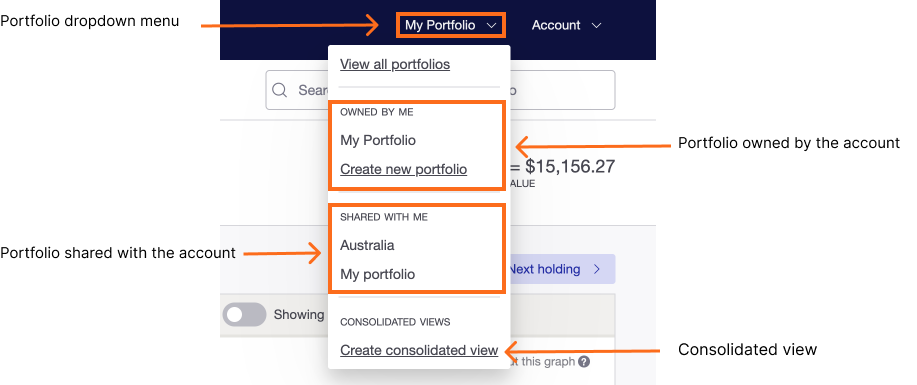
3 – Account settings dropdown menu - Dropdown menu to access account settings and account level functionality:
- My Portfolios - Portfolio navigations
- My Custom Groups - set up and manage Custom Groups
- Account Preference - Personal account detail; name, email address, etc.
- Custom Instruments - set up and manage custom instruments
- Plans and Billing - Update your payment details or change your payment or billing cycle.
- Refer a friend - Refer your friends and colleagues to Sharesight.
- Sharing & Permissions - portfolios sharing settings
- Connections - view your contection with Sharesight's partners.
- Help
- Logout
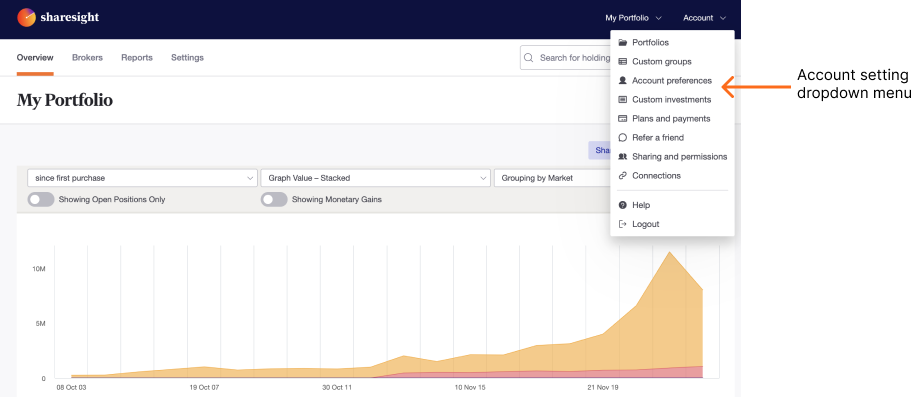
4 – Portfolio name – This is the current portfolio name. The portfolio name can be edited within the settings tab.
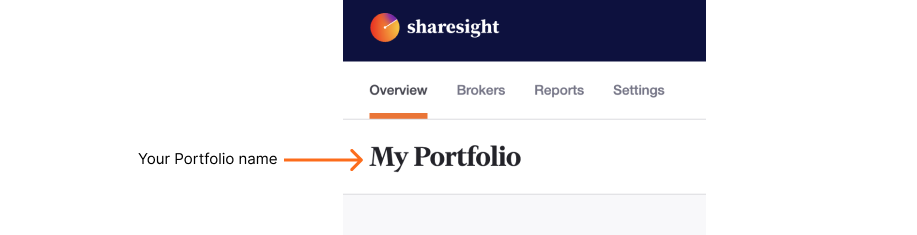
5 – Portfolio Current Value: The value of the portfolio based on the latest share/unit prices.
6 – Share Checker - Check the value of a hypothetical investment of $10,000 of any share, ETF or mutual/managed fund listed in the Sharesight database.
7 - Add Investment button – Add additional holdings to the portfolio. To add an additional holding select either add holdings manually, import from your broker or import from a CSV file.
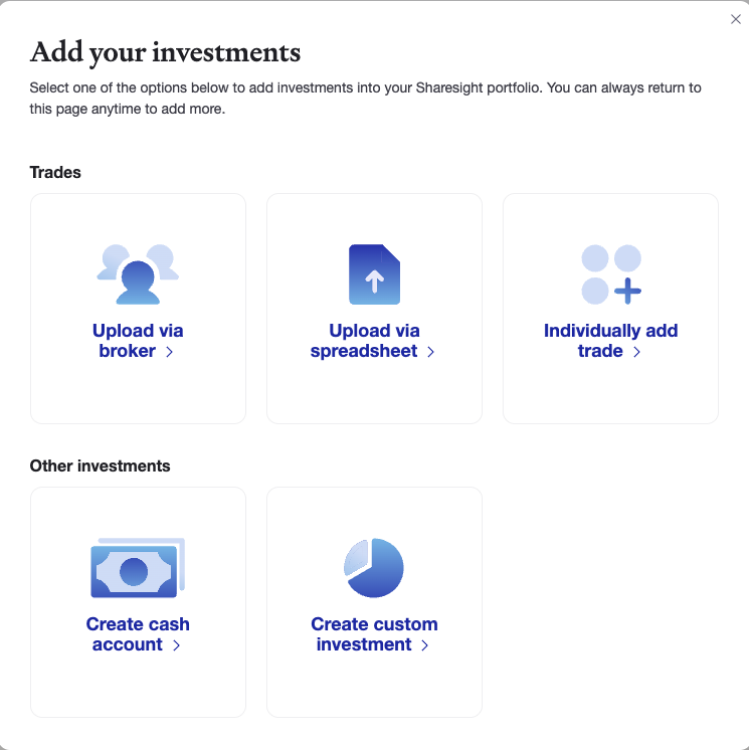
8 – Date range dropdown menu - Choose the time period over which you wish to see the returns calculated. Also indicate whether you wish to view returns in currency amount or as a percentage per annum.
Note: Selection criteria apply to the Summary Bar, Portfolio Graph and the Holdings Table.
Note: Sharesight currently updates ASX and NZX with 20 minute price delay and all other supported markets prices daily, shortly following the close of trading.
Since yesterday (open) Displays the gain since the start of trading for the previous day. This option will, therefore, display the price movement for the previous trading day if the current days prices have not yet been loaded, or for the previous two trading days if the current days prices have been loaded.
Since yesterday (close) Displays the gain since the previous day’s closing price. This option will return zero gain if the current days prices have not been loaded yet.
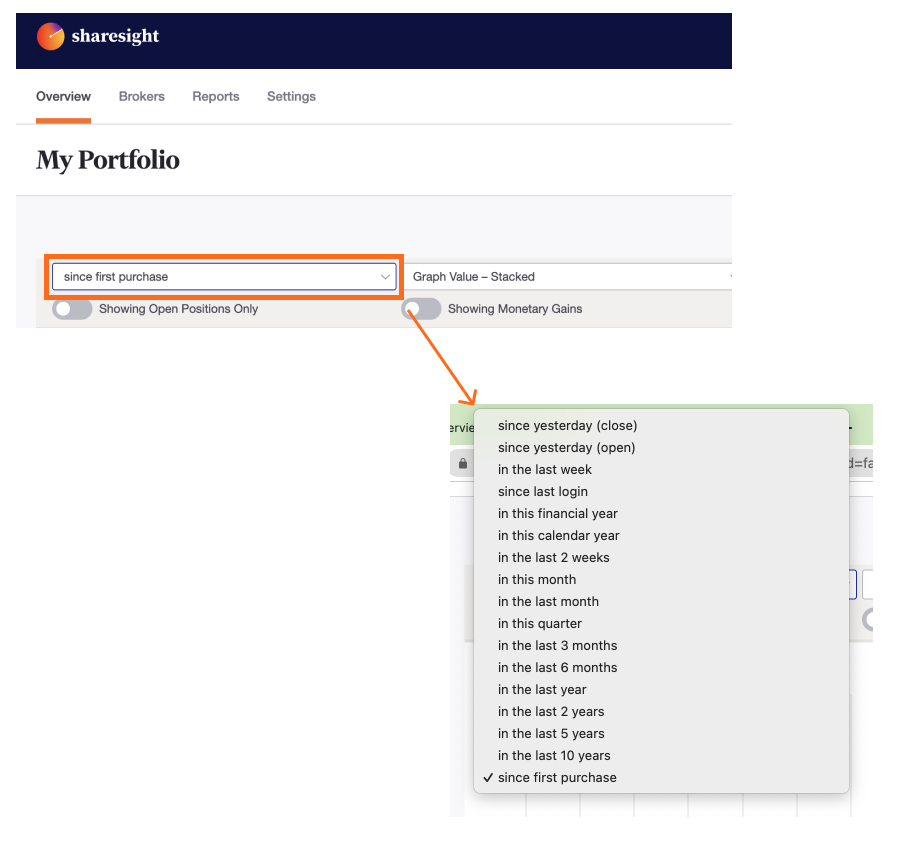
9 – Portfolio Graph dropdown menu – Select the graph to represent the portfolio performance within the selected date range.
10 – Grouping by dropdown menu - Select setting for organising the holdings.
11 - Include Closed Positions Only toggle - sold holdings reflected in the performance.
12 - Percentage Gains / Monetary Gains toggle - Displays the return in % or $ value.
13 – Portfolio Graph - A visual representation of the portfolio.It can be used to plot the portfolio value over time, or compare portfolio returns over different time periods.
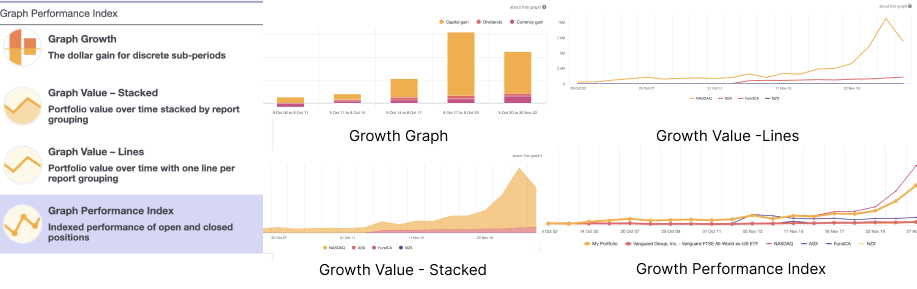
14 - Portfolio summary bar - See the total impact made by capital gains, dividends and currency movements for the selected date range.

15 – Benchmark - set any ETF in Sharesight’s database to use for comparison against your portfolio. This feature will add an additional row to the summary bar, which allows you to compare the percentage return of your portfolio to the percentage return of the benchmark.

16 – Holdings Table – contains a breakdown of the holdings in the portfolio. Depending on the position setting selected, sold holdings may or may not be reflected. Holdings are organised by the sectioned group by setting, default is by market.
Click on any column heading to reorder the table by the contents of that column. For example, click on ‘Capital Gain’ and the table will be ordered by capital gains in descending order. Click on the column again and the order will reverse.
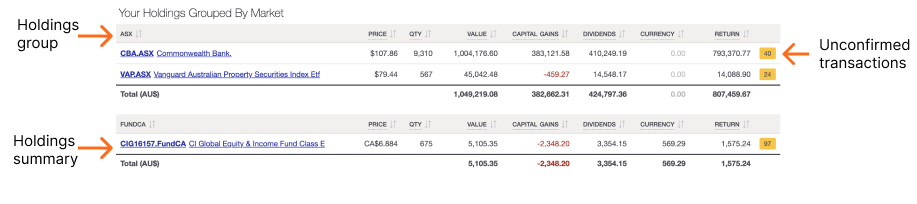
17 - Holding summary – summarising the holding price, quantity owned, value, capital gain, dividend, currency (if holding is overseas) and total returns of the holding in the selected date range.
The holding information can be displayed in either percentage or currency amount by selecting the button in the group title.
Click on the holding name to navigate to the Individual Holding Page, which provides more detail and information on the holding.

18 – Unconfirmed Transactions - The number displayed in the orange box to the right of a holding is the unconfirmed transactions for the holding. Unconfirmed transactions are automatic system generated dividends and adjustments. These can be confirmed, adjusted or deleted on the Individual Holding Page.

19 – Currency – For overseas holdings there is a currency column, which shows the impact of currency movements. All holdings are converted back to the currency of the portfolio tax residency, as portfolios in Sharesight are taxable entities.
20 – Holding Total Group - Each holding group, has a total line, summarising the value, capital gain, dividend, currency (if holding is overseas) and total returns in the selected date range.
21 – Portfolio Total summary - summarising the value, capital gain, dividend, currency (if an overseas holding) and total returns of the portfolio in the selected date range.

Last updated 17th December 2025