How can we help?
Add buy & sell trades or adjustments manually
You can add additional buy and sell trades or adjustments manually for any holding in your Sharesight portfolios.
1 — On the Portfolio Overview Page, click on the holding.
2 — On the Individual Holding Page, click on "Trades & income" and select "Add Trade or Adjustment" button.


3 – From the type dropdown menu, select the transaction or adjustment type.
Depending on the transaction or adjustment type, the ‘Enter a new Trade’ form fields will change. Transaction or adjustment types:
- Buy
- Sell
- Split
- Bonus
- Consolidation
- Cancellation
- Return of Capital
- Adjust Cost Base
- Opening Balance
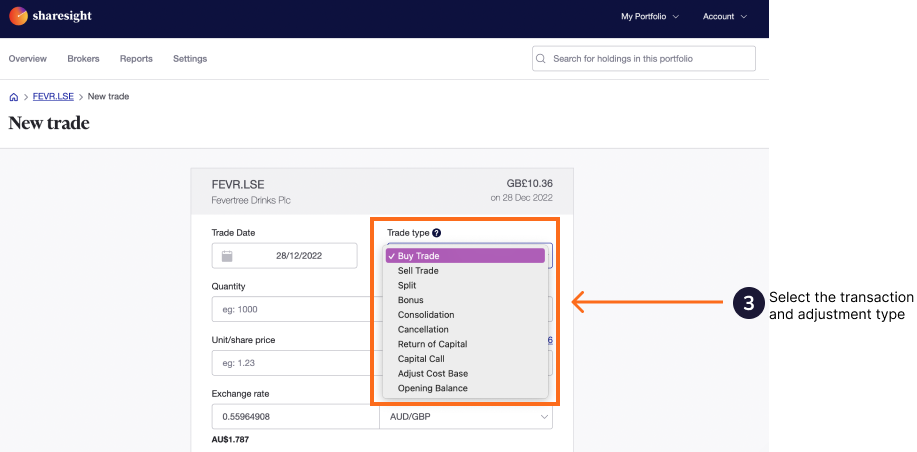
4 – Fill in all the fields for the trade or adjustment. For a buy or sell trade, Sharesight will suggest a share price underneath the ‘Shares Price’ field. Click on the price for it to be entered in the share price field.
5 — Click the ‘Save this trade’ button.
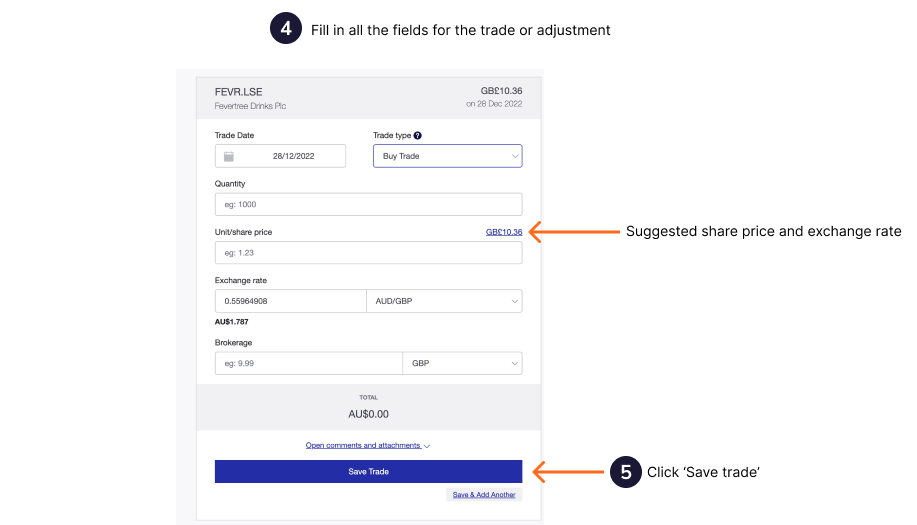
Note: If you receive a 'Saving this trade would result in a negative number of shares being held (-46)' error message, it means you are trying to save a trade that would result in a negative number. Sharesight will not allow you to save a trade that would result in a negative quantity position. For this reason, it is best to record additional trades in the date order that they occurred.
‘Enter a new Trade’ form fields:
Type – Select the type of trade or adjustment that you like to record.
Date of Trade – Enter the date that the transaction occurred. You can do this by clicking in the date field and entering the date in the format displayed or by clicking the date in the calendar. If using the calendar, select the year and month before the day.
Quantity – Enter the number of units bought/sold in the transaction.
Share Price – Sharesight will suggest the closing price on the transaction date. Click on this figure to use the suggested price or type your own price into the field.
Exchange Rate (only displayed for overseas shares) – Sharesight will suggest the closing exchange rate on the transaction date. Click on this figure to use the suggested rate, or type your own exchange rate into the field.
Brokerage (optional) – Enter any brokerage fee you paid or were charged, including any tax paid on the brokerage.
Comments (optional) – Use the comments field to record any additional information about the transaction. This could include the reason you bought or sold the units, or any particular circumstances about the transaction.
File Attachments (optional) – You may upload a file to store alongside the trade. Simply click the “Choose a file” button.
Note: You may only store one file per holding at a time and Sharesight will only display the latest file. iPhone/iPad users: Unfortunately, due to a limitation with the mobile iOS browser, you may only select files from your photo library. So you may choose to take a photo of your file and upload it, or upload the actual file from a computer.
Save Button – The save button will save the transaction and return you to the Individual Holding Page.
Note: When you save an automatic generated dividends or adjustments, the lightning bolt icon will be removed and the dividends or adjustments will be saved against the holding. This means that it will no longer automatically adjust itself if you alter historic purchase or sale information.
Last updated 17th December 2025