How can we help?
Add a portfolio
Add additional portfolios to your Sharesight account in order to track multiple trade or broker accounts and tax entities, making tax time a breeze.
Note: Adding additional portfolios is only available on premium plans: Standard plan or Premium plan and Sharesight Pro plans.
Recommendation: Create a separate portfolio for each tax entity that you wish to manage in Sharesight.
1 — Click on the portfolio dropdown menu, at the top right of any page. The name displayed is your current portfolio name.
2 — Click on ‘Upgrade to add a Portfolio’ if you are on the Free plan or have utilised all the portfolios in your current plan.
Otherwise click on ‘Create new portfolio’.
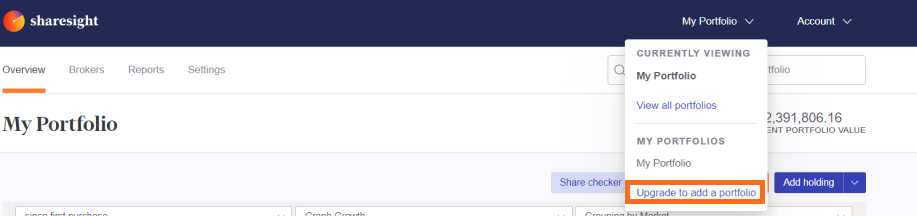

3 — If you clicked ‘Upgrade to add a Portfolio’, the Plan page will load and you will need to upgrade your plan to add an additional portfolio.
If you selected ‘Create new portfolio’, the ‘Create a new Portfolio’ page will load.
4 – Type in the Portfolio name; this is the display name used for the portfolio within Sharesight.
Note: You can edit the Portfolio name in the settings tab.
5 – Select the country of the tax residency of the portfolio from the dropdown menu. The tax residency of a portfolio determines the portfolio currency, tax settings and reports.
Note: The tax residency cannot be changed once the portfolio is created.
The tax residency also adjusts the ‘Create a new Portfolio’ form to add country specific tax information to the portfolio.
If you are adding a portfolio with a tax residency from one of the countries below, please click on the country and follow the country specific instructions:
6 — From the dropdown menu, select the month which marks the end of your portfolio’s financial year. For example, choosing March as the financial year means a 1 April to 31 March financial year.
Note: You can edit the end of the financial year in the settings tab.
7 – Select the performance calculation method from the dropdown menu to be either ‘Simple’ or ‘Compound’. This determines whether percentage return figures are calculated using the simple method or the compound method.
Note: You can edit the performance calculation method in the settings tab.
8 – Click ‘Create Portfolio’.
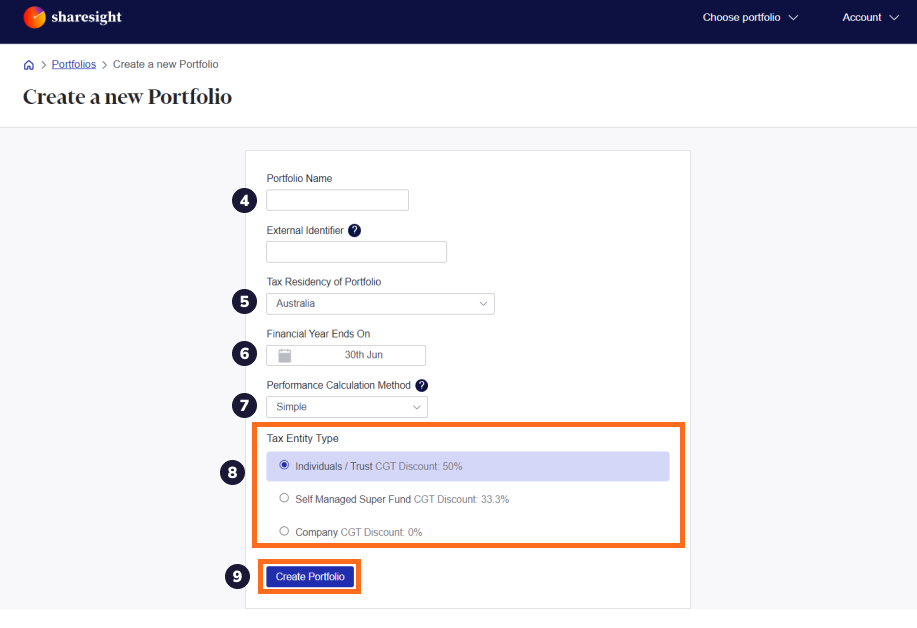
The portfolio will then be created and the ‘Let’s get started by adding some trades’ page will load. You can now add your investment to Sharesight either by:
Last updated 16th December 2025