How can we help?
Troubleshooting Xero
There are several ways to solve issues regarding the Xero and Sharesight connection.
Important: If you cannot fix the issue with the help of this page, the Sharesight team can assist you. Client support can be contacted via the 'Help' tab in your portfolio under 'Contact Sharesight Support'.
Common issues with the Xero connection
The connection is broken
Click on Settings and under the 'Connection' tab, click on 'Xero Settings'. check that the connection is not marked as broken. If so click the ‘reconnect’ button and follow the steps to reconnect your portfolio to Xero.
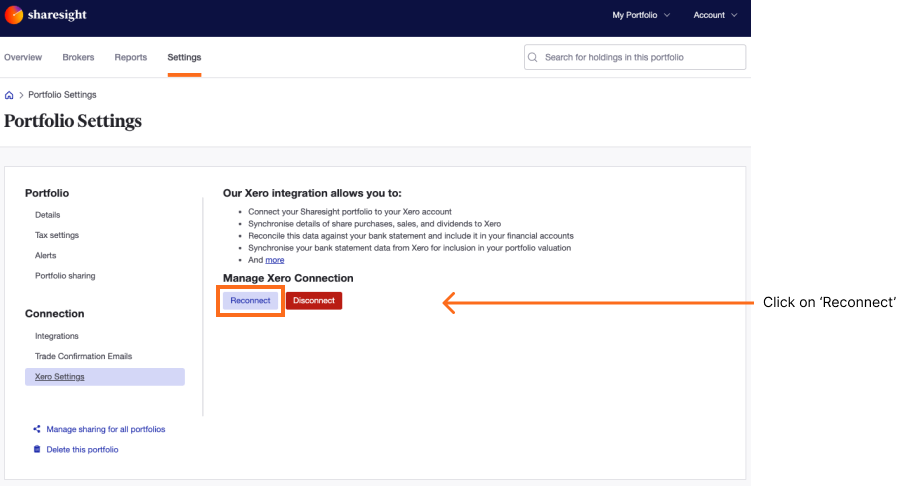
If your connection is broken this means that Sharesight can no longer communicate with your Xero account. This could be because you revoked the connection within Xero or Xero requires you to re-authorise the connection for some other reason.
Connecting to the wrong Xero Organisation
Click on edit settings and ensure that your portfolio is connected to the correct Xero Organisation. If not, click the ‘disconnect’ button and then follow the steps to connect the correct the Xero organisation.
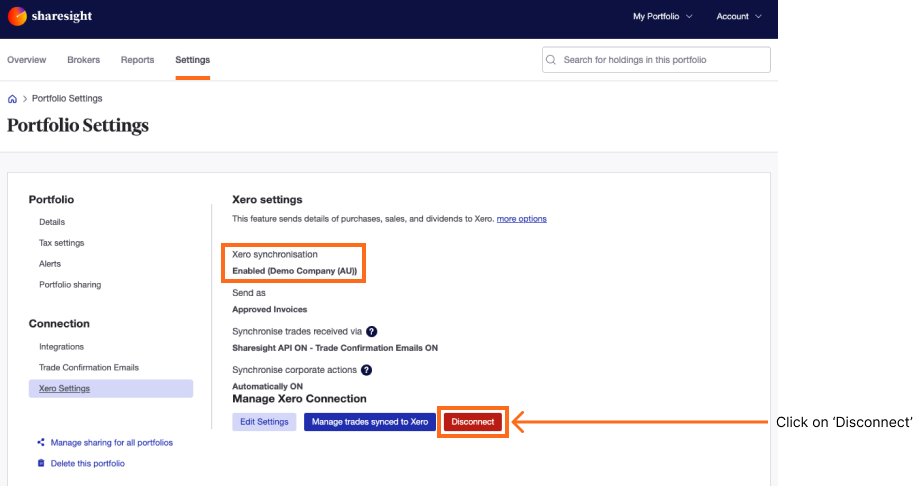
The correct Xero organisation does not show up in my list of Xero organisations
If this occurs then you need to connect to the Xero Organisation that is missing from the dropdown list by clicking 'Connect to another one'. This option is shown directly underneath the orange 'Select' button.

Incorrect chart of accounts
Check that the chart of account mapping has been set up correctly.
Xero error messages and solutions
If the above checks are all ok, then browse to the Individual Holding Page for a transaction that is affected and check the Xero sync icon:
Blue Xero icon - the transaction was synced successfully last time you saved the transaction in Sharesight with the ‘send to Xero’ tick box selected. Click to edit the transaction in Sharesight, then click the ‘open in Xero’ link to view the transaction in Xero. If this link is not available, check for an error message and refer to the error reference below.
No Xero icon - transaction not yet sent to Xero, click to edit the transaction, click the send to Xero checkbox and then click save.
Grey Xero Icon - sync in progress, this may be due to a temporary networking issue. Check back again later and if the problem persists, contact Sharesight support. Typically, the grey Xero icon is only visible for a few seconds.
Xero icon with a red cross through it - Xero refused the transaction. Hover over the icon to view the Xero error message.
Last updated 16th December 2025