How can we help?
Cryptocurrencies
Tracking Cryptocurrencies, such as Bitcoin, etc in your Sharesight portfolio. Read more about it on our blog.
Download the template spreadsheet to create your historical trade spreadsheet if required:
![]() New Cryptocurrencies CSV Template
New Cryptocurrencies CSV Template
Sharesight currently supports the following Cryptocurrencies:
| Code | Cryptocurrencies | Market |
|---|---|---|
| 1INCH | 1inch | CRYPTO |
| AAVE | Aave | CRYPTO |
| ALGO | Algorand | CRYPTO |
| ANKR | Ankr Network | CRYPTO |
| APE | ApeCoin | CRYPTO |
| APT | Aptos | CRYPTO |
| ATOM | Cosmos | CRYPTO |
| AVAX | Avalanche | CRYPTO |
| AXS | Axie Infinity Shards | CRYPTO |
| BAL | Balancer | CRYPTO |
| BAT | Basic Attention Token | CRYPTO |
| BNB | Binance Coin | CRYPTO |
| BUSD | Binance USD | CRYPTO |
| BCH | Bitcoin Cash | CRYPTO |
| BSV | Bitcoin SV | CRYPTO |
| BIT | BitDAO | CRYPTO |
| BTT | BitTorrent | CRYPTO |
| BTC | Bitcoin | CRYPTO |
| BTS | Bitshare | CRYPTO |
| ADA | Cardano | CRYPTO |
| CSPR | Casper Network | CRYPTO |
| CHZ | Chiliz | CRYPTO |
| COMP | Compound Governance Token | CRYPTO |
| CVX | Convex Finance | CRYPTO |
| CAKE | PancakeSwap | CRYPTO |
| CRO | Cronos | CRYPTO |
| CRV | Curve DAO Token | CRYPTO |
| DASH | Dash | CRYPTO |
| DAI | Dai | CRYPTO |
| DOGE | Dogecoin | CRYPTO |
| DOT | Polkadot | CRYPTO |
| DYDX | dYdX | CRYPTO |
| EGLD | eGold | CRYPTO |
| ENJ | Enjin Coin | CRYPTO |
| EOS | EOS | CRYPTO |
| ETC | Ethereum Classic | CRYPTO |
| ETH | Ethereum | CRYPTO |
| ETHW | Ethereum PoW | CRYPTO |
| FTM | Fantom | CRYPTO |
| FIL | FileCoin | CRYPTO |
| FLR | Flare | CRYPTO |
| FLOW | Flow | CRYPTO |
| FXS | Frax Share | CRYPTO |
| GRT | The Graph | CRYPTO |
| GT | Gatechain Token | CRYPTO |
| GUSD | Gemini Dollar | CRYPTO |
| GMX | GMX | CRYPTO |
| HBAR | Hedera Hashgraph | CRYPTO |
| HT | Huobi Token | CRYPTO |
| IMX | Immutable X | CRYPTO |
| ICP | Internet Computer | CRYPTO |
| KAVA | Kava | CRYPTO |
| KLAY | Klaytn | CRYPTO |
| LEO | LEO Token | CRYPTO |
| LDO | Lido DAO | CRYPTO |
| LINK | Chainlink | CRYPTO |
| LRC | Loopring | CRYPTO |
| LTC | Litecoin | CRYPTO |
| LUNA | Terra | CRYPTO |
| LUNC | Terra Classic | CRYPTO |
| MAGIC | Magic | CRYPTO |
| MANA | Decentraland | CRYPTO |
| MASK | Mask Network | CRYPTO |
| MATIC | Polygon | CRYPTO |
| MEW | cat in a dogs world | CRYPTO |
| MINA | Mina Protocol | CRYPTO |
| MIOTA | IOTA | CRYPTO |
| MKR | Maker | CRYPTO |
| NEAR | Near | CRYPTO |
| NEO | NEO | CRYPTO |
| NEXO | NEXO | CRYPTO |
| OKB | OKB | CRYPTO |
| OMG | OMG Network | CRYPTO |
| ONDO | Ondo | CRYPTO |
| OP | Optimism | CRYPTO |
| OXT | Orchid Protocol | CRYPTO |
| PAXG | PAX Gold | CRYPTO |
| PEPE | Pepe | CRYPTO |
| PRO | Propy | CRYPTO |
| PYTH | Pyth Network | CRYPTO |
| QTUM | QTUM | CRYPTO |
| QNT | Quant | CRYPTO |
| ROSE | Oasis Labs | CRYPTO |
| RVN | Ravencoin | CRYPTO |
| RNDR | Render Token | CRYPTO |
| RPL | RocketPool | CRYPTO |
| RUNE | Thorchain | CRYPTO |
| SAND | The Sandbox | CRYPTO |
| SHIB | Shiba Inu | CRYPTO |
| SOL | Solana | CRYPTO |
| STX | Stacks | CRYPTO |
| SUI | Sui | CRYPTO |
| SNX | Synthetix | CRYPTO |
| TONCOIN | The Open Network | CRYPTO |
| TFUEL | Theta Fuel | CRYPTO |
| THETA | Theta Network | CRYPTO |
| T | Threshold Network Token | CRYPTO |
| TRX | TRON | CRYPTO |
| TUSD | True USD | CRYPTO |
| TWT | Trust Wallet Token | CRYPTO |
| UNI | Uniswap Protocol Token | CRYPTO |
| USDC | USD Coin | CRYPTO |
| USDP | Pax Dollar | CRYPTO |
| USDT | Tether | CRYPTO |
| VET | VeChain | CRYPTO |
| WOO | WOO Network | CRYPTO |
| WBTC | Wrapped Bitcoin | CRYPTO |
| XDC | Xinfin Network | CRYPTO |
| XEC | eCash | CRYPTO |
| XEM | NEM | CRYPTO |
| XLM | Stellar | CRYPTO |
| XMR | Monero | CRYPTO |
| XRP | Ripple | CRYPTO |
| XTZ | Tezos | CRYPTO |
| ZEC | ZCash | CRYPTO |
| ZIL | Zilliqa | CRYPTO |
| ZRX | 0x | CRYPTO |
Follow the step by step guide to adding a Cryptocurrency.
-
Import the trades via csv file: You can bulk import your historical buy and sell Crypto trades via a CSV file. Please follow the steps available on our help page for more details.
-
Manually add a trade
Embedded content: https://www.youtube.com/watch?v=F5oiMphWmr8
Note: Cardano is used as an example below, the steps are the same for adding all supported Cryptocurrencies.
1 - Click on the ‘Manually add a Trade’ tile on the adding a holding page.
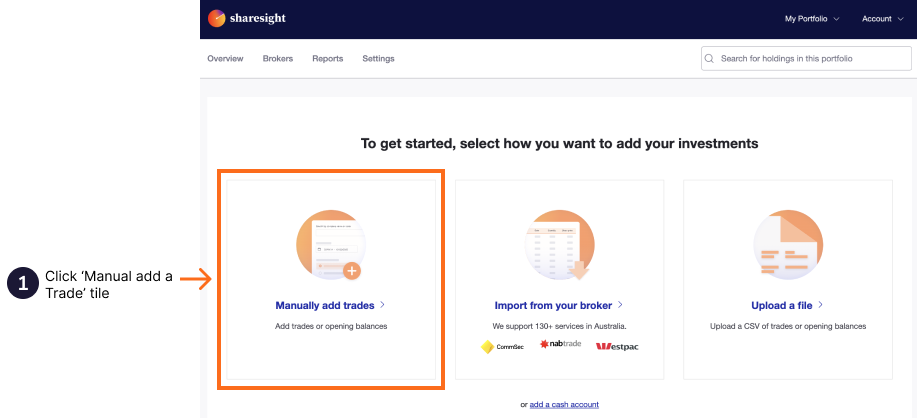
2 - Type the Cryptocurrency name or code in the ‘Search by name or code’ box.
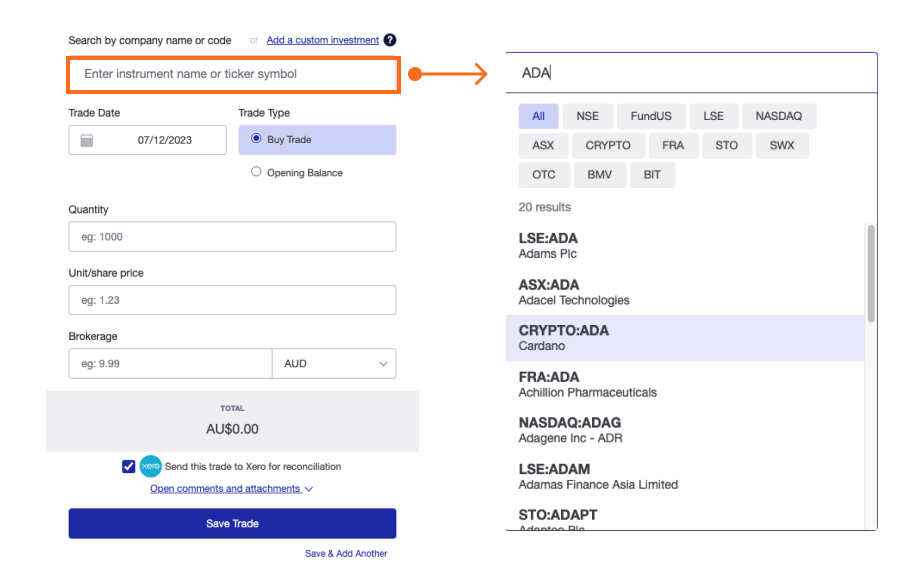
3 - Select the date of the transaction from the dropdown calendar.
4 - Select if you are adding a ‘Buy’ or ‘Opening Balance’
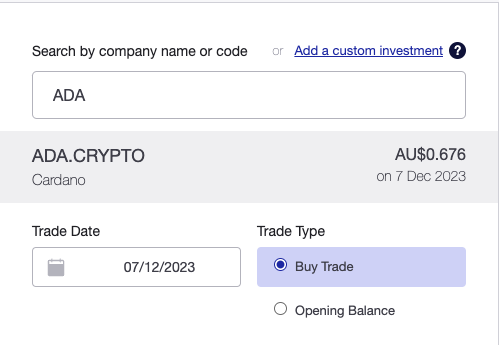
Buy - step by step guide
5 - In the ‘Quantity’ field, input the number of Crypto purchased from the Buy trade.
6 - Sharesight enters the unit price/ exchange rate provided by Sharesight’s data provider in the field.
Alternatively, type in your own exchange rate/ per unit price of ADA, at the buy date.
ADA will be tracked in the portfolio currency, which is determined by the tax residency of the portfolio.
If the currency is changed to another currency other than ADA or the portfolio currency, an additional exchange rate, against the portfolio currency is shown.
7 - Type the ‘Brokerage’ fees if there are any. Brokerage can be in ADA, or you can change it to another currency by using the dropdown menu above the brokerage field. If the currency is changed, the exchange rate of the portfolio currency as determined by the portfolio tax residency will be shown below the brokerage field.
8 - Add a comment or attach a file to trade, such as the trade confirmation.
9 - Review and then click ‘Save trade’.
Once the trade is saved, your Cryptocurrencies investment will be added to your Sharesight portfolio and the Portfolio Overview Page will load.
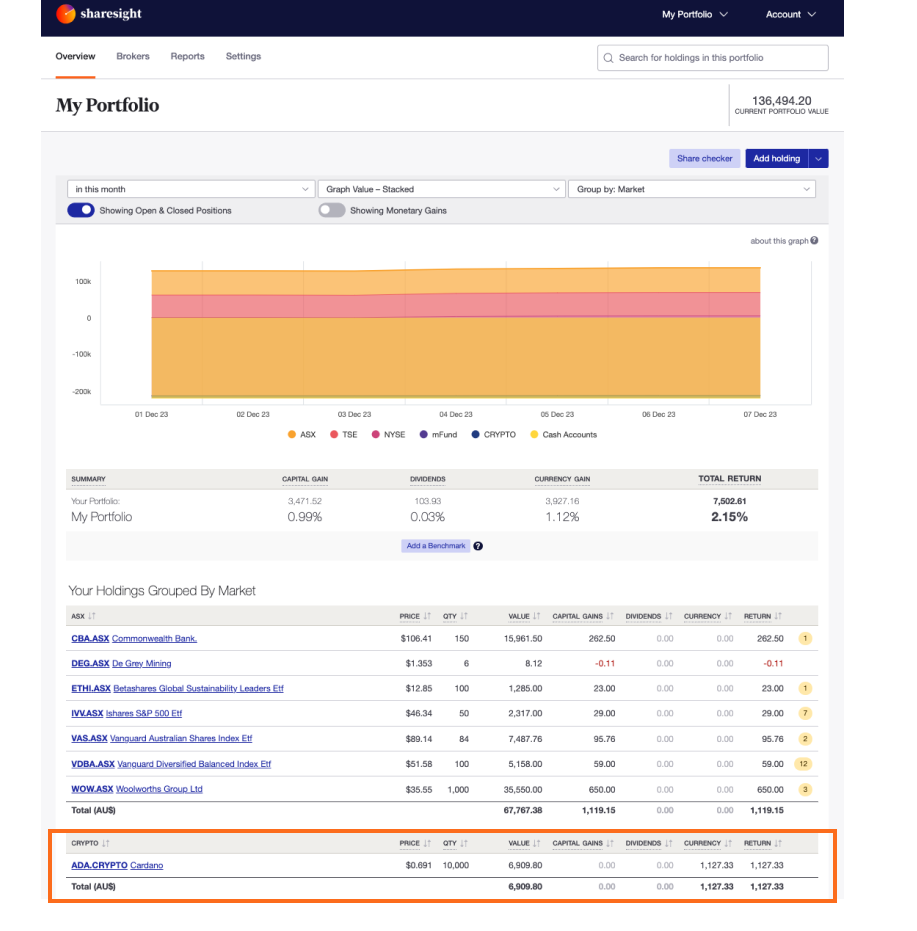
If you haven’t set up a Custom Group, your holdings will be grouped by market on the Portfolio Overview Page. ADA is located in the crypto Market.
Click on ADA.CRYPTO to load its Individual Holding Detail Page.
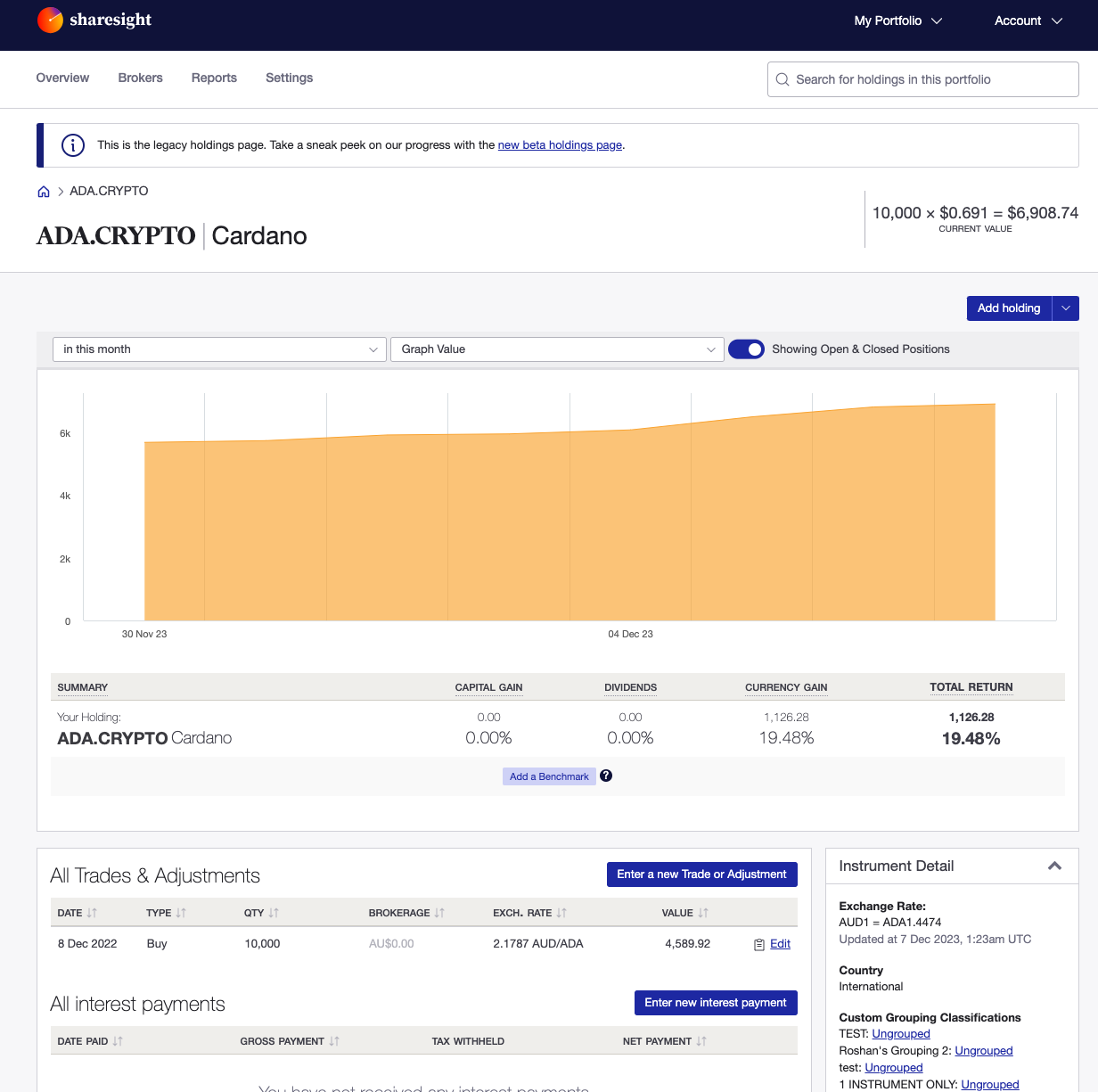
Opening Balance - step by step guide
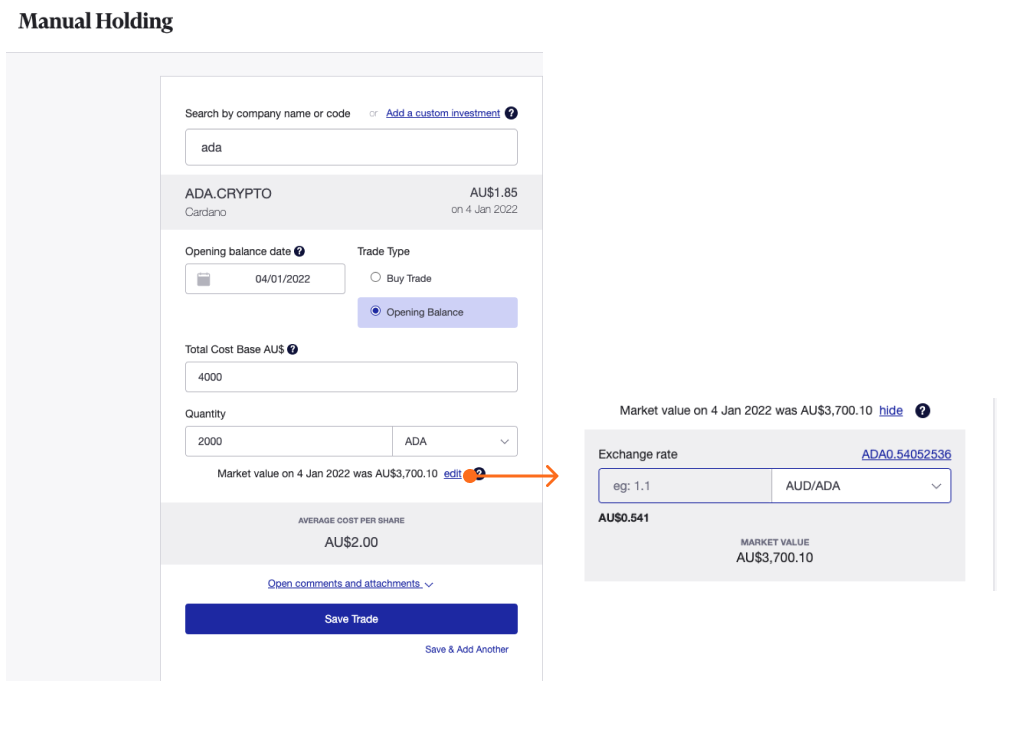
5 — In the ‘Cost Base’ field, input the total Cardano cost on the Opening Balance date. The currency is the currency of your portfolio which is set by the portfolio tax residency of the portfolio.
6 — In the ‘Quantity’ field, input the amount of Cardano (ADA) on the Opening Balance date.
7 — The ‘Market value’ is automatically calculated by Sharesight using the ‘Quantity’ of ADA, divided by the exchange rate. The exchange rate is related to the currency of the portfolio as determined by the portfolio tax residency and can be edited by selecting the ‘edit’ link. To change the market value, click the ‘edit’ link and input a ‘Market price’ and ‘Exchange rate’ for the Open Balance date.
8 - The ‘Average cost per unit’ is calculated Sharesight.
9 - Add a comment or attach a file to trade, such as the trade confirmation.
10 - Review and then click ‘Save trade’.
Once the trade is saved, your Cryptocurrencies investment will be added to your Sharesight portfolio and the Portfolio Overview Page will load.
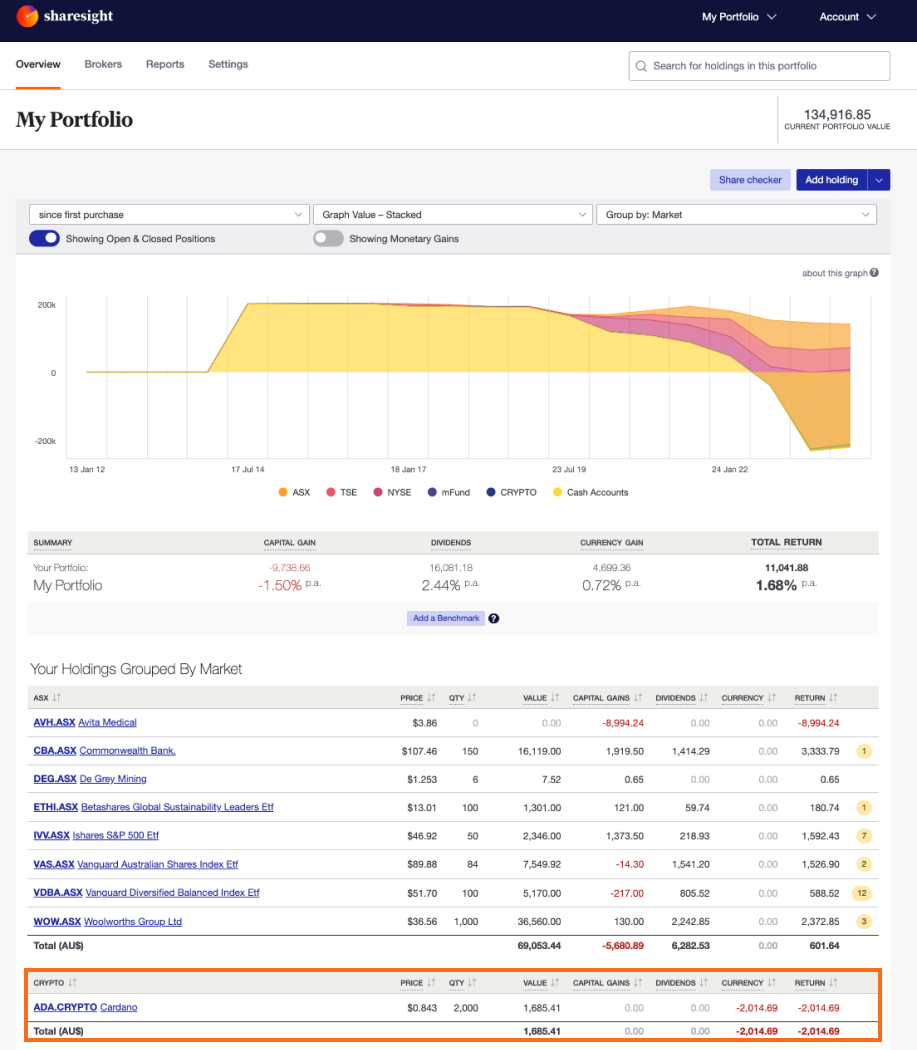
If you haven’t set up a Custom Group, your holdings will be grouped by market on the Portfolio Overview Page. ADA is located in the Crypto Market, CRYPTO.
Click on ADA.CRYPTO to load its Individual Holding Detail Page.
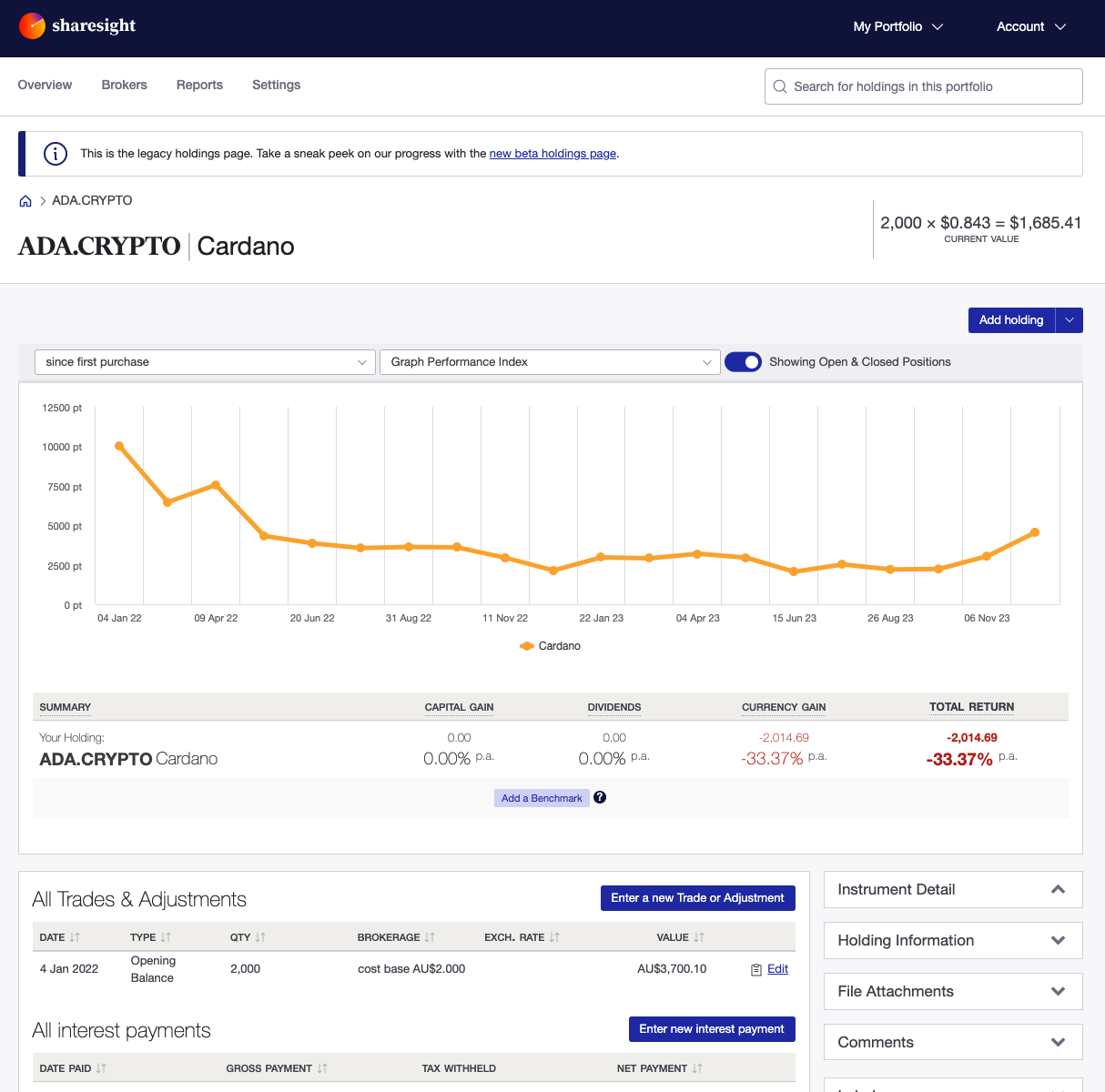
Note: If your Cryptocurrency is not suported, you can add them as custom investments in your portfolio.
Last updated 19th December 2025