How can we help?
Multi-Period Report
Available on Sharesight Premium and Business plans.
The Multi-Period Report allows you to calculate the performance for your portfolio across multiple distinct or cumulative time periods. When running this report, you can choose to compare up to 5 predefined or custom time periods, including:
- Financial years
- Calendar years
- Quarterly (calendar quarters)
- Monthly
- Weekly
- Custom periods
The Multi-Period Report allows you to group holdings in your portfolio by Sharesight’s default options or using the Custom Groups feature to display performance broken down by your desired grouping. Each group will have its own subtotal, with a total figure for all included holdings at the bottom of the report.
Once the report is loaded, you will be able to compare total return, capital gain, payout gain (dividends) or currency gain across each of the reporting periods set. The performance figures for each period will capture all of your positions gains and you will also have the ability to show monetary or percentage gains.
How to run Sharesight’s Multi-Period Report:
Embedded content: https://www.youtube.com/watch?v=lVBNdrlsgnU
1 From any page click the Reports tab.

2 Click the ‘Multi-Period Report’ tile.
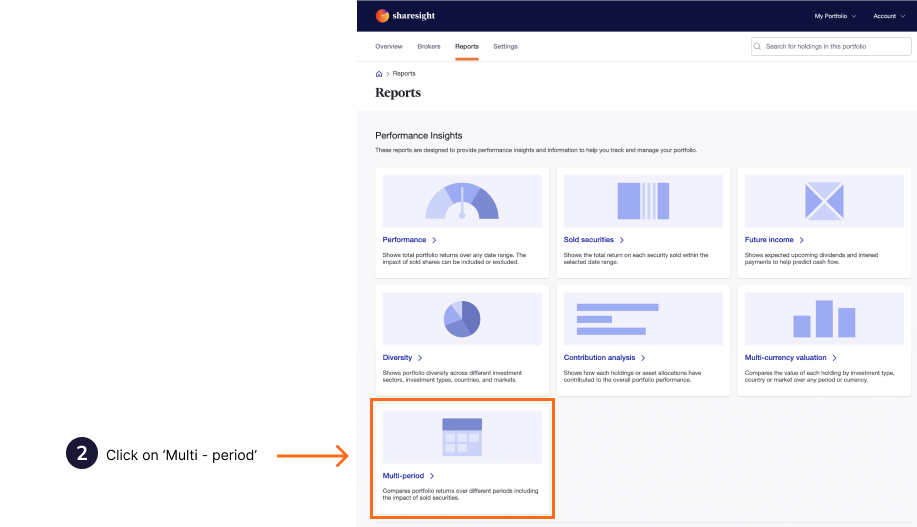
3 Select the checkbox for the time period you would like to compare. Then select how many periods you want to compare. Click ‘next’ once these are set. For custom periods, the reporting periods will disappear as this is set in the next step.
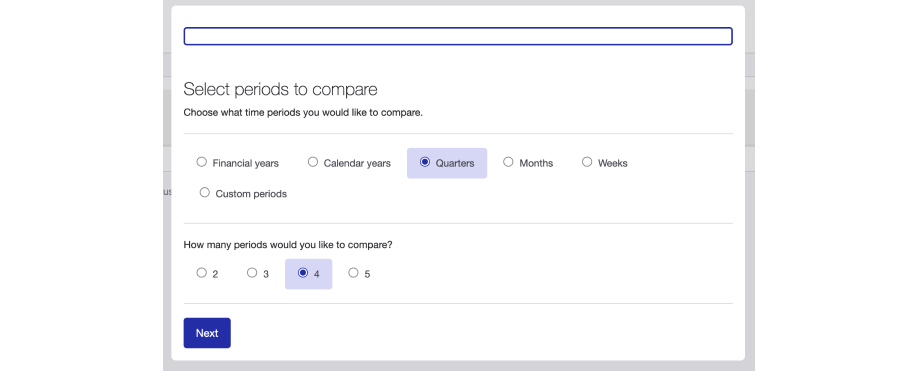
4 Refine any of the reporting periods if you need. For custom periods you will set each period on this page. Click ‘next’ once all the periods have been confirmed.
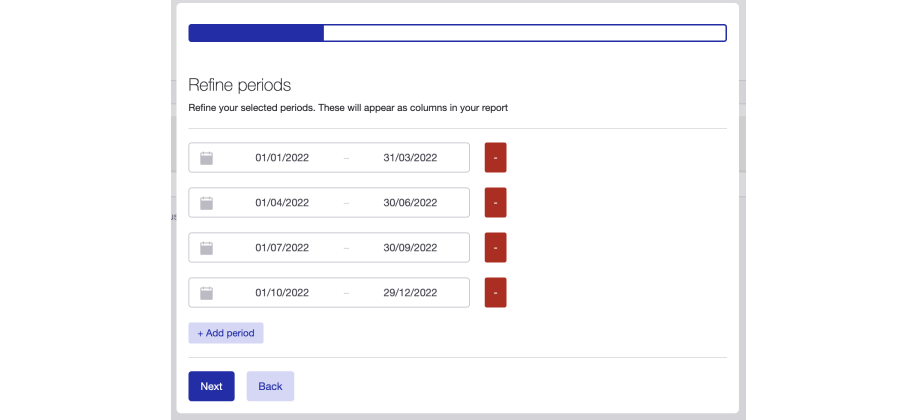
5 Select the checkbox for how you want to group your holdings from the below options in the report:
- No Grouping
- Market
- Currency
- Sector Classification
- Industry Classification
- Investment Type
- Country
- Custom Groupings; you can select to display the report to custom groupings you have previously created
Click ‘next’ once you have selected your grouping option.
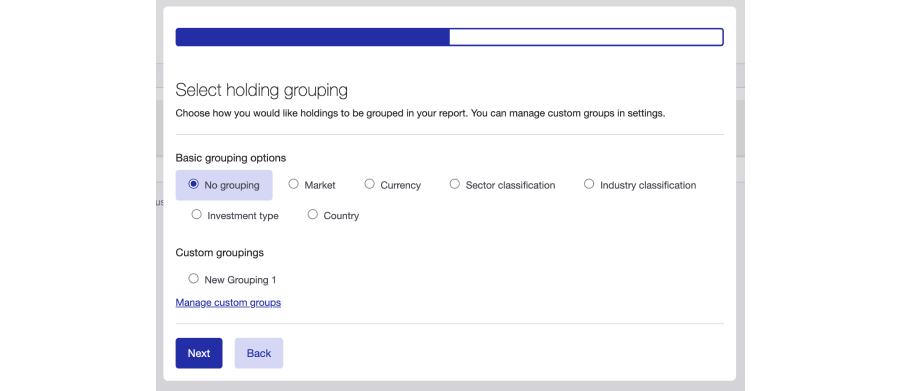
6 Apply your filters by label and to show either monetary or percentage gains. Click ‘load report’ to start generating the report.
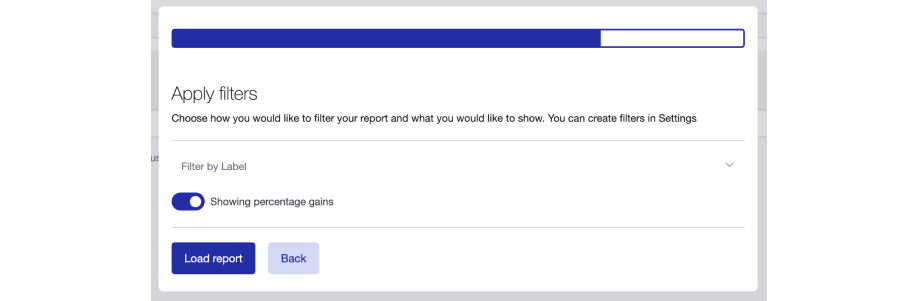
The report will take a few seconds to calculate and load. Loading times may vary depending on the number of periods set and the number of holdings to show in the report. Do not refresh this page, wait until the report loads.
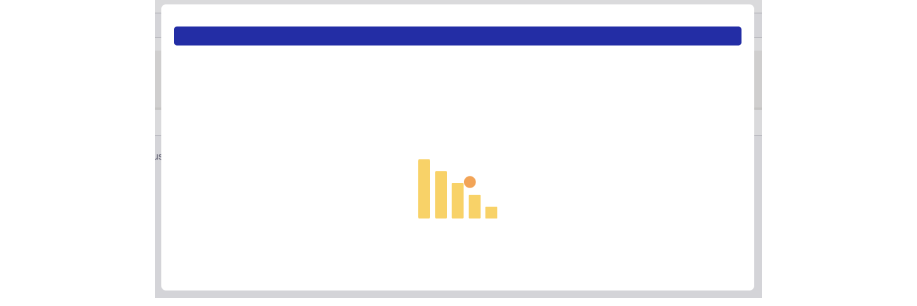
7 Your report will generate a bar graph and the total percentage or monetary gains for the holdings included for each period. The drop-down menu above the graph will show total returns by default. You can click this to select and display the total capital, payout or currency gains.
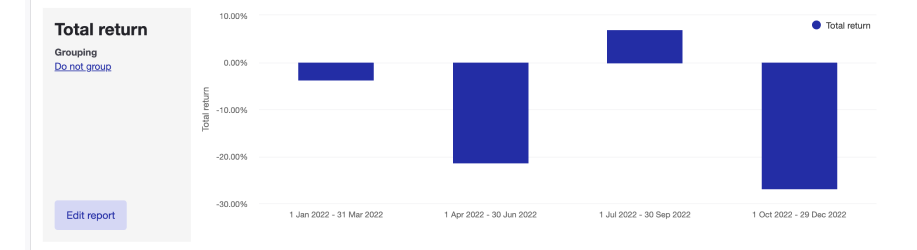
Multi-Period Report results page overview
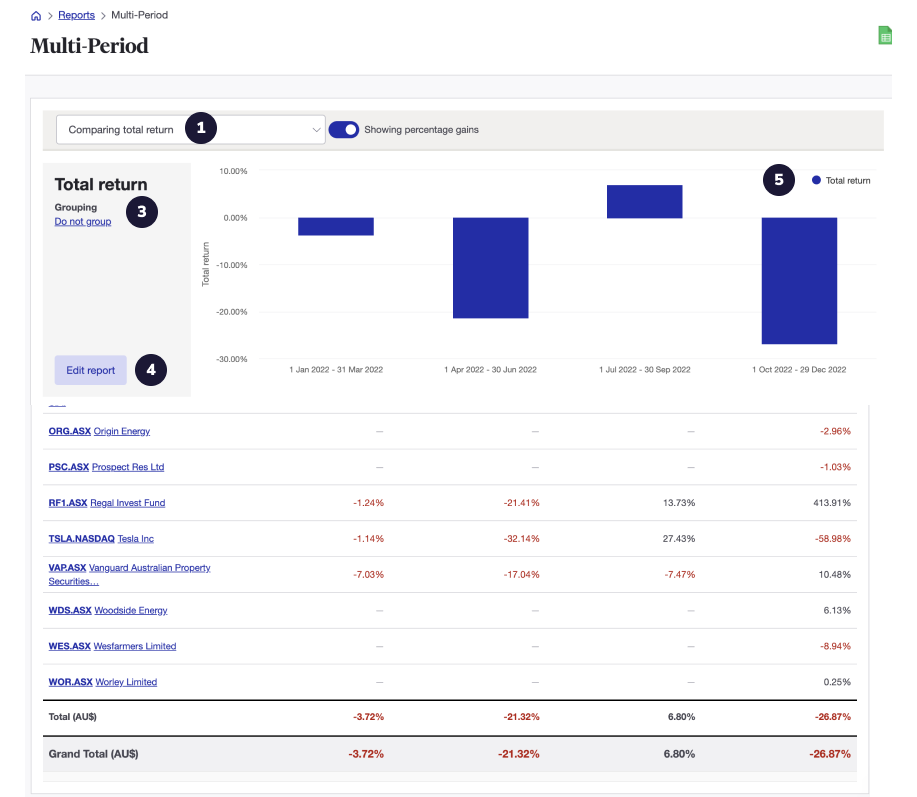
The screenshot above shows the results when running the Multi-Period Report across 4 distinct time periods and grouping by market. The numbers marked on the screenshot are defined below:
-
Select your comparisons from the total return, capital gain, payout gain or currency gain
-
Toggle between showing percentage or monetary gains
Select your grouping method from one of Sharesight’s presets or your own custom grouping
-
Edit your report to add or subtract time periods and edit the dates on your report
-
The graph for the report, measuring the performance for each period
-
A detailed view of the performance for each grouping and holdings in the selected grouping. Each grouping will have its own subtotal, with a grand total for the entire portfolio at the bottom of the report.
Running the Multi-Period Report over cumulative vs distinct time periods
Running the Multi-Period report over cumulative periods allows you to contextualise your performance. Setting the filters to show, for instance, the performance of the most recent quarter compared with the previous 3 quarters, or how the last 6 months compared with the previous 12 months, allows investors to review their investment strategy or see if any investments have been affected by any corrective events.
Comparing cumulative periods also allows investors to get an overview of rolling returns across different time periods, allowing you to benchmark against funds or ETFs performance.
Displaying distinct periods will provide you with the opportunity to assess how your portfolio has performed compared with past time periods. This provides an option to assess the portfolio at an intrinsic level, leading to opportunities to reassess and rebalance the portfolio if required.
Last updated 16th December 2025