How can we help?
Bulk import historical buy and sell trades
Import a spreadsheet containing your historical buy and sell trades is a quick way to populate your trades into your Sharesight portfolio. Most brokers will enable you to download your historical trade history in a spreadsheet.
For your spreadsheet to successfully import:
- The first row of your file must contain a header for each column
- The spreadsheet must contain the 5 compulsory data fields
Download the template spreadsheet to create your historical trade spreadsheet if required:
![]() Bulk Import Historical Trades Template Spreadsheet
Bulk Import Historical Trades Template Spreadsheet
Embedded content: https://www.youtube.com/watch?v=MDt1Fz38T6s
Step by step guide:
1 — Log into your broker or portfolio tracking provider and download your historical trades as a spreadsheet file.
2 — Open the downloaded spreadsheet file and check it has the 5 compulsory fields, column headings on the first row and data format required for the file importer feature.
3 — Login to Sharesight.
4 — On the Let’s get started with Sharesight page, select the Upload self managed CSV tile.
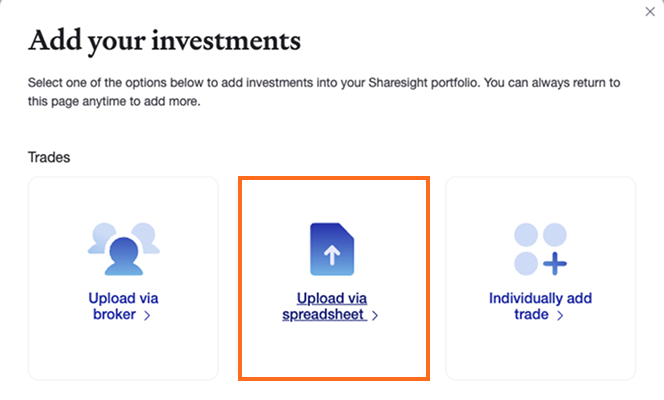
5 — Click inside the box.
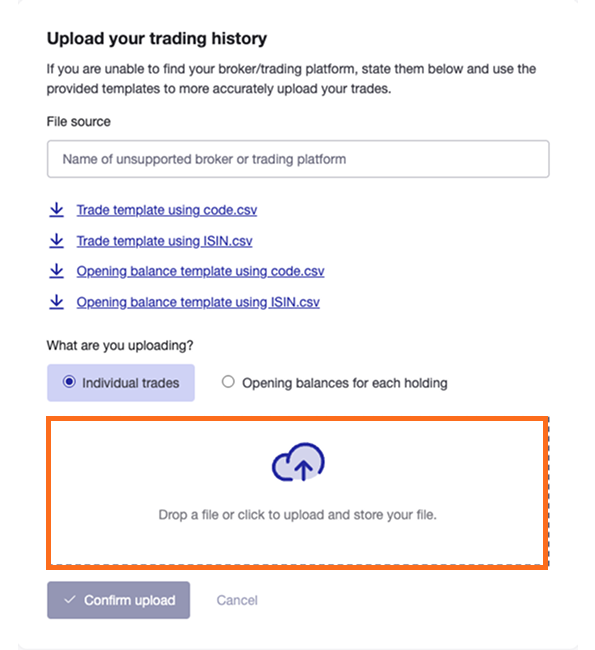
6 — From the Open file window, find and select your downloaded historical trade spreadsheet. The file will likely be in your downloads folder.
7 — Click Open.
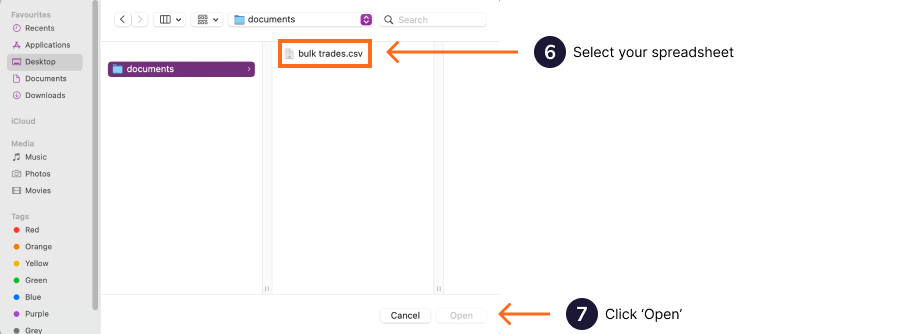
8 — Select Individual trades.
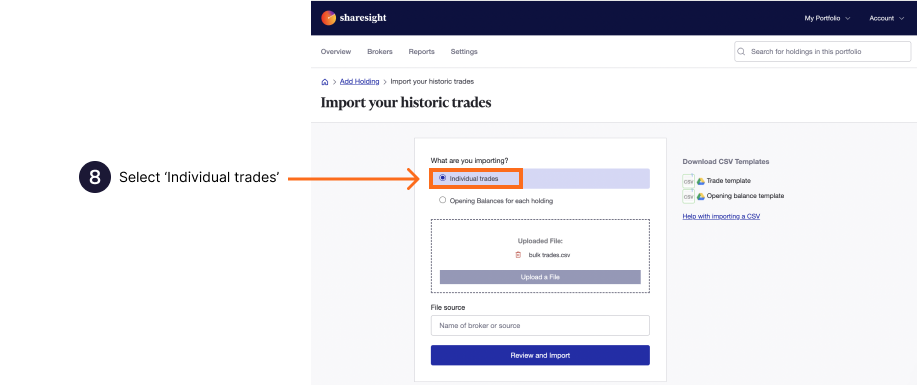
9 — Click Confirm Upload.
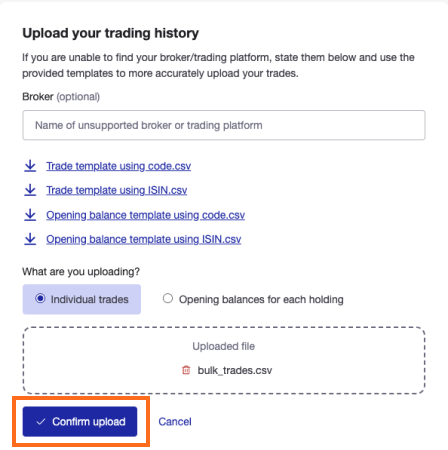
10 — Select the date and price format used in the file and click Next.
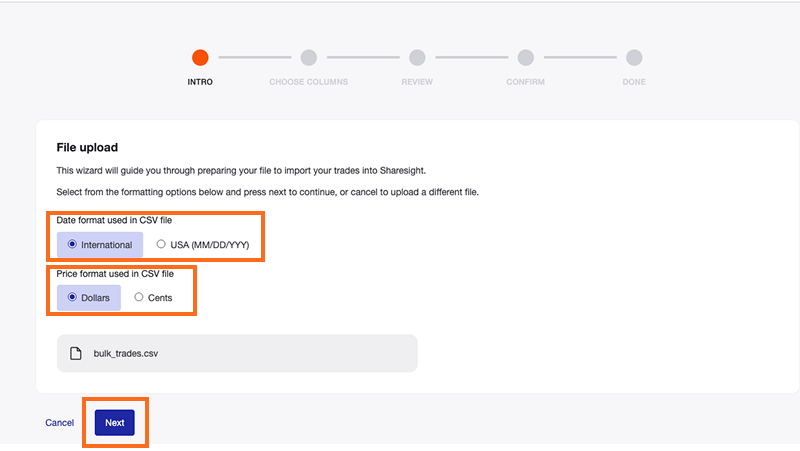
11 — On the Bulk Trade Importer - Column Selection page; the left side column titles are your spreadsheet column headings. On the right is the Sharesight fields.
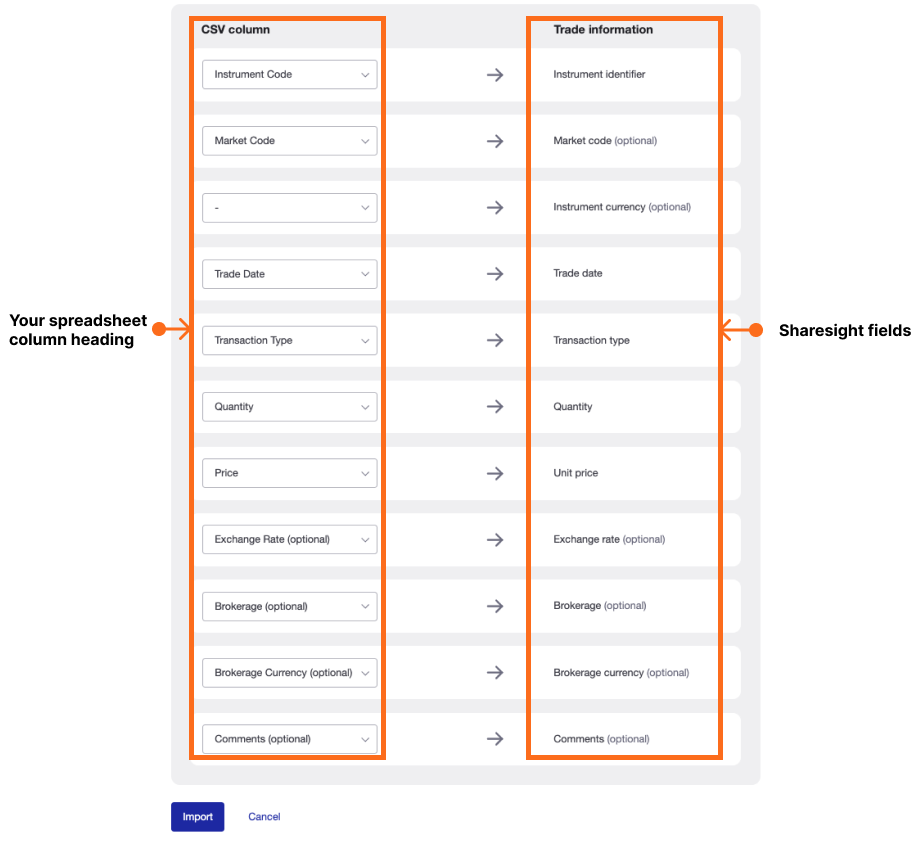
Sharesight will automatically suggest Sharesight fields. To change the selections, select from the dropdown menu to match the Sharesight field to your spreadsheet column content. Make sure the 5 compulsory fields are selected. If a field isn’t required select __ "-" __.
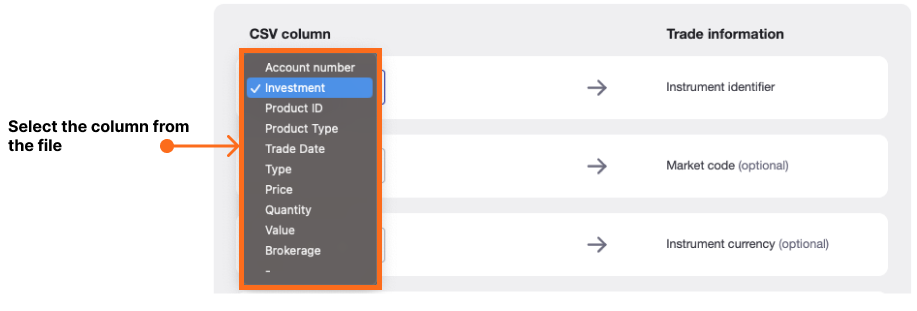
12 — Once all columns have been matched with the correct Sharesight field or "-". Click Next.
13 — The next page will show an itemised list of all trades importing from the spreadsheet.
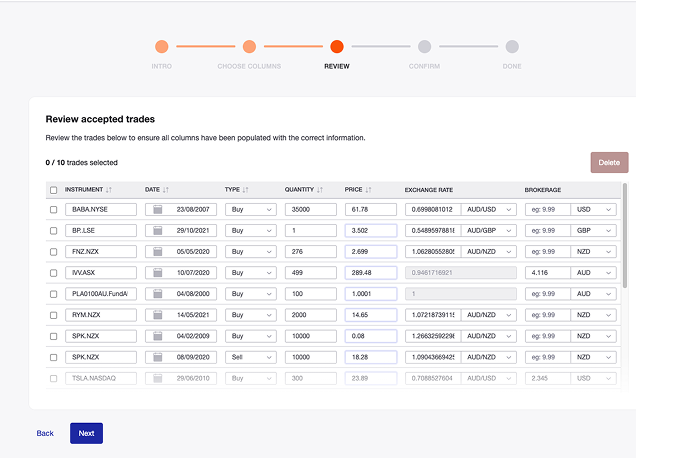
- Click "Next"
The solutions to common errors can be found here.
Review the "Rejected trades" if there are any. To edit the trade data click on the box with incorrect data and make necessary adjustments and click Next.
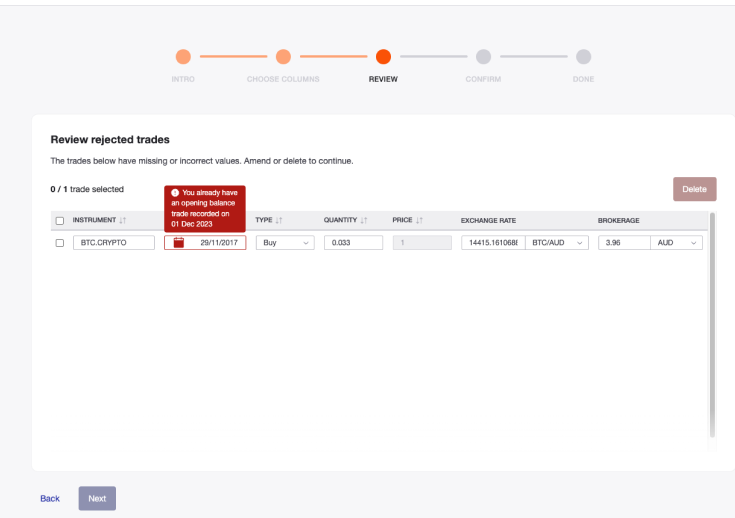
14 — Once you have verified the trade data, click Import.
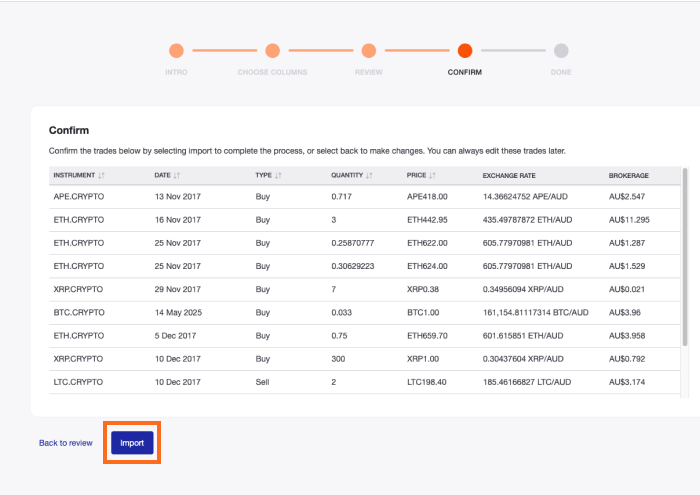
15 — Once the trades are imported, the trades move to the Imported Trades tab. Click on Go to Portfolio to load the Portfolio Overview Page .
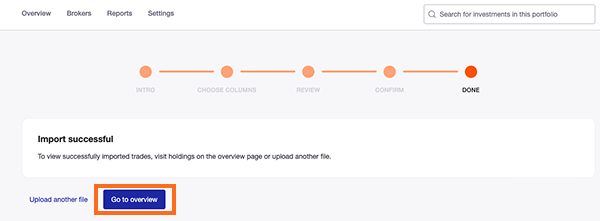
Your holdings will be calculated by Sharesight’s performance calculation methodology which is a money-weighted return methodology, meaning the investment performance takes account of the size and timing of cash flows. Sharesight will automatically create dividends and corporate actions for the holdings you have imported.
Now that you have populated your portfolio we recommend you:
1 - Review the trades imported:
a – Handle any negative holdings - Holdings with less buy trades than sell trades (can occur when transferred stocks from another broker, dividend reinvestment plan or off market purchases).
b - Handle any non automated corporate actions, such as mergers etc.
c - Check fractional share trades for rounding differences.
d - For international stocks, the exchange rates are generated by Sharesight using the end of day exchange rate, these can be edited within the trade.
2 - Set up any dividend reinvestment plan.
3 - Verify and confirm automatically generated data (dividends and corporate actions).
4 - Set up the Trade Confirmation Emails feature to automatically import future trades.
5 - Share access to your portfolio with your accountant.
6 - Add your other investments to Sharesight.
Compulsory Fields
| Column Header | Description | Accepted Values | Example |
|---|---|---|---|
| Trade Date | The date of the trade | yyyy-mm-dd (must be in this order,use 4 digits for year) | 2005-05-22 |
| Instrument Code | The instrument code (stock ticker, fund name, etc) | code | TLS |
| Quantity | The quantity of shares bought or sold | Integer (should be a positive value) | 1000 |
| Price in Dollars | The price per share in the currency of the market | Decimal (up to 6dp) | 12.123456 |
| Transaction Type | Whether the trade was a buy or sell | BUY, SELL | BUY |
Optional Fields
| Column Header | Description | Accepted Values | Example | Notes |
|---|---|---|---|---|
| Combined Code | The Instrument Code and Market Code separated by a period. | InstrumentCode.MarketCode | TLS.ASX | Can be used instead of individual columns for Instrument Code and Market Code |
| Market Code | The market code | ASX, NZX, LSE, NYSE, NASDAQ, FUNDS NZ, FUNDS AU | ASX | |
| Exchange Rate | The exchange rate to be applied to the share price (and brokerage if applicable) - quoted as the amount of foreign currency that equals $1 of local currency | Decimal (up to 6dp) | 1.123456 | If not specified, will default to the closing exchange rate on the trade date |
| Brokerage | The brokerage fee paid per share in the Brokerage Currency specified | Decimal (up to 2dp) | 39.95 | If not specified, will default to zero |
| Brokerage Currency | The currency code that the brokerage was paid in. It must be either your local currency or the currency of the market | ISO 4217 format | AUD | Optional, If not specified will default to the market currency |
| Comments | Comments to be stored in the comments field for the transaction | text | Recommended by Market Analysis newsletter | - |
Column Sharesight does not need
- Instrument name – Sharesight data provide this information from the instruction and market codes.
- The total amount of holding bought or sold – Sharesight calculates this by the share price and quantity.
Would you like us to support other export files?
If you would like support for other export files, please let us know by 'sharing an idea' on the community forum. If someone else has already suggested that we add your broker, please click the '+1' button to add your vote. This will allow us to prioritise support for additional brokers.
Important note on usage limits — Sharesight is designed for investors. Due to the real-time nature of our performance calculations, Sharesight is not suitable for active traders with large trading volumes. Sharesight is limited to a maximum of 1000 trades per holding and works best with less than 3000 trades per portfolio. Our File import tool allows a maximum of 1000 trades per spreadsheet file.
Note that if you have changed broker and have had your historical trades transfer to your new broker, these historical trades will not be on your spreadsheet file download from your new broker. You will need to download the spreadsheet from the original broker or adding the holdings and trades in manually.
Other supported files
The Sharesight file import feature also directly supports export files from the following systems:
- Direct Broking Limited
- Sharesight All Trades Report Export
Opening Balances
If you do not have all of your historical buy and sell transactions, you can import with Opening Balances
Last updated 17th December 2025