How can we help?
Adjust a dividend
Sharesight allows you to add, adjust or reject dividend payments from the holding page for each holding in your portfolio.
The payment type and fields that are available will depend on the holding type and your Portfolio tax residency.
Adjusting a dividend:
1 — On the Portfolio Overview page, select the holding you would adjust the dividend.
2 — On the Individual Holding page, click on the edit or confirm option of the dividend you would like to adjust.
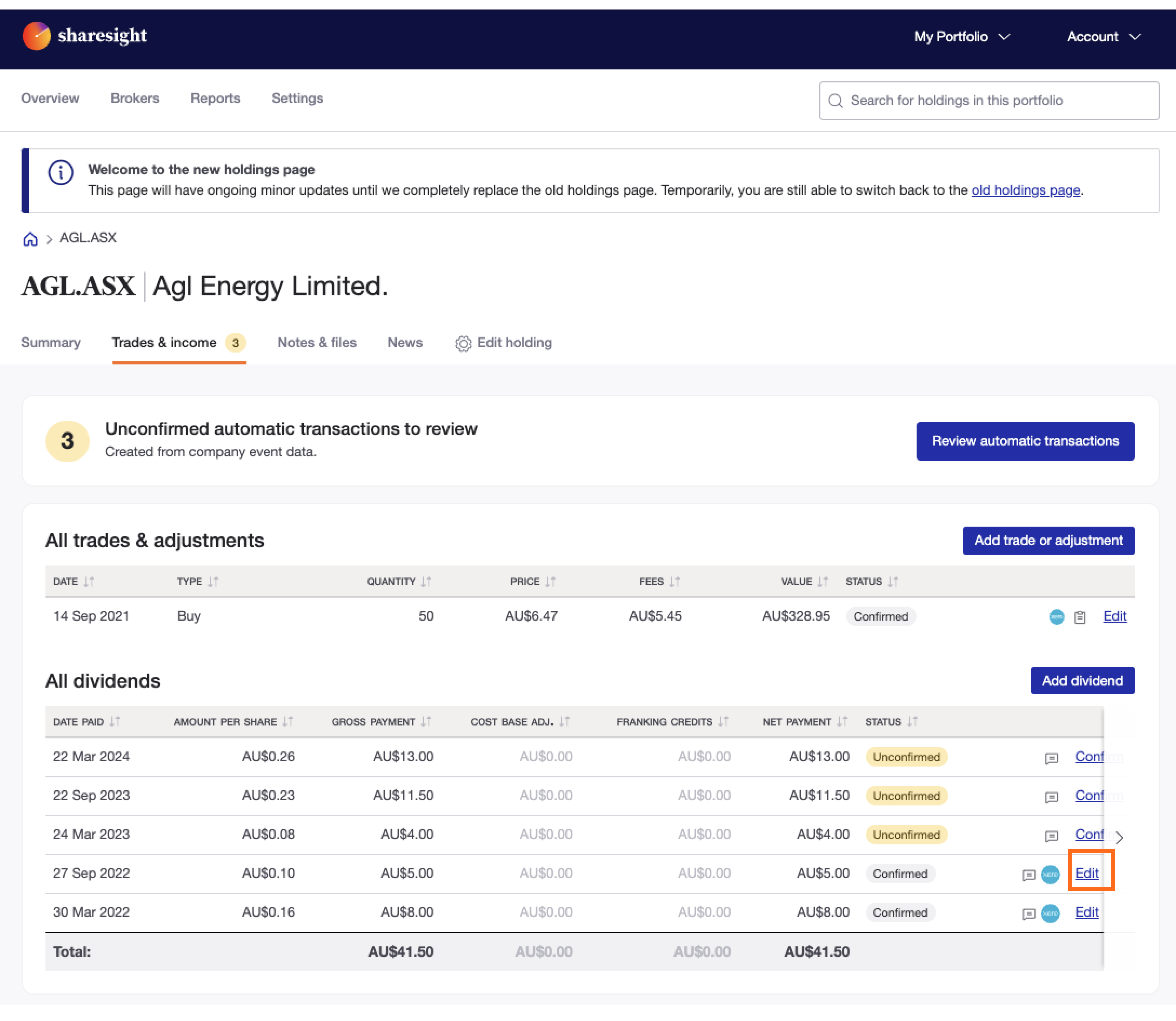
3 — On the Edit dividend or Confirm dividend window, adjust the data.
4 — Click Save and confirm
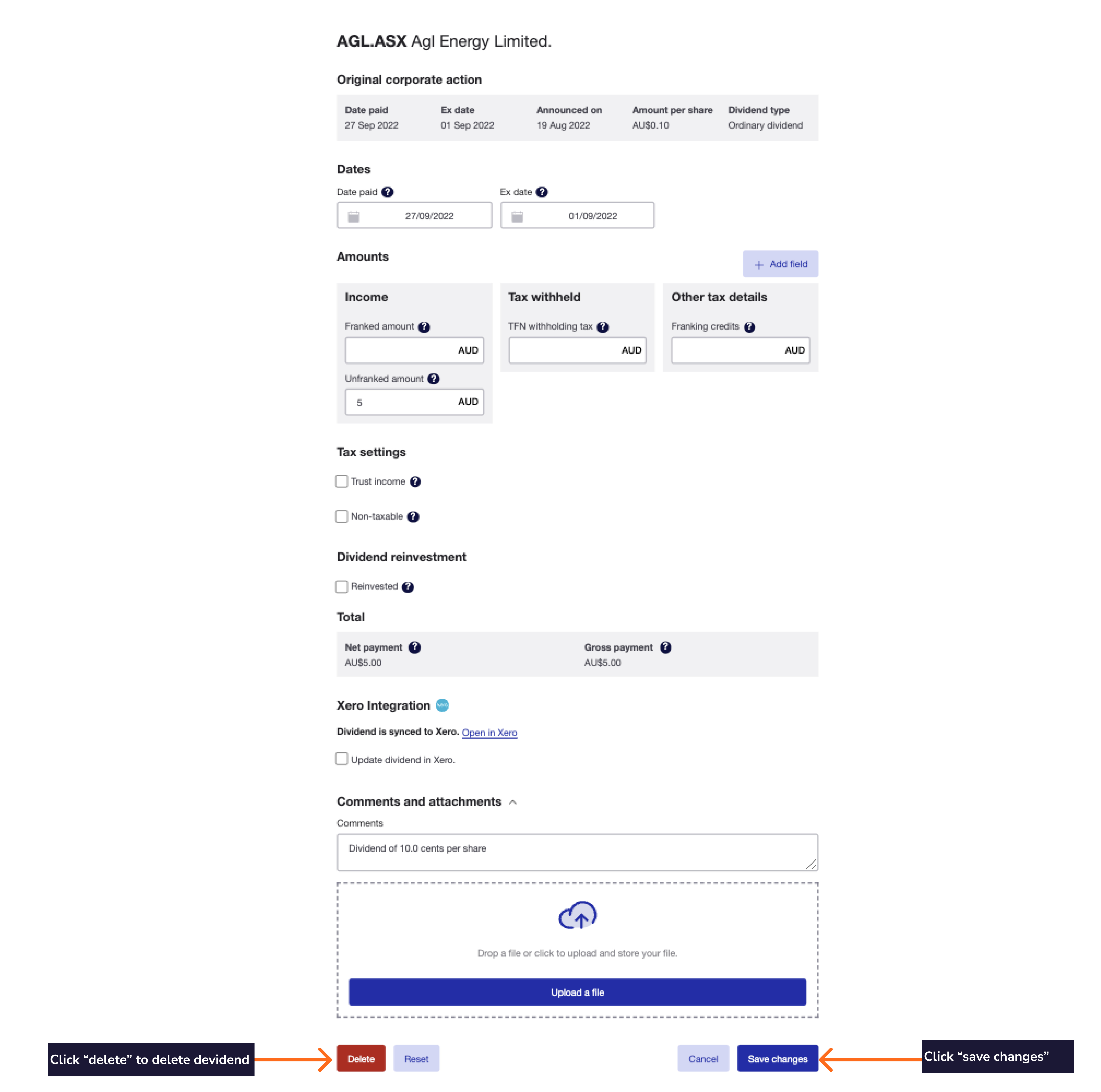
Options
-
Non-Taxable — Select the tick box to mark the dividend as non-taxable. This means that the dividend will no longer appear in the NZ or AU taxable income reports. This feature can be used to record non-taxable capital returns and other types of non-taxable payouts such as PIE dividends.
-
Dividend Reinvestment — Select the tick box to record a Dividend Reinvestment.
-
Comments & attachments — You may upload a file to store alongside the trade. Simply click the "Choose a file" button. Note that you may only store one file per holding at a time, and the system will only display the latest file.
iPhone/iPad users: Unfortunately, due to a limitation with the mobile iOS browser, you may only select files from your photo library. So you may choose to take a photo of your file and upload it, or upload the actual file from a computer.
-
Reject — This button is shown if you are editing an automatic dividend (indicated by the 'unconfirmed' status)
Rejecting the dividend means that Sharesight will no longer show a dividend for the particular dividend payment event in Sharesight’s database.
-
Delete — This button is shown if you are editing a manual dividend, and will delete the dividend from your records.
-
Save Button — The save button will save the transaction and return you to the Holding Detail page. When you save an automatic transaction it will lose it's system generated status and become saved against the holding. This means that it will no longer automatically adjust itself if you alter historic purchase or sale information.
Last updated 17th December 2025