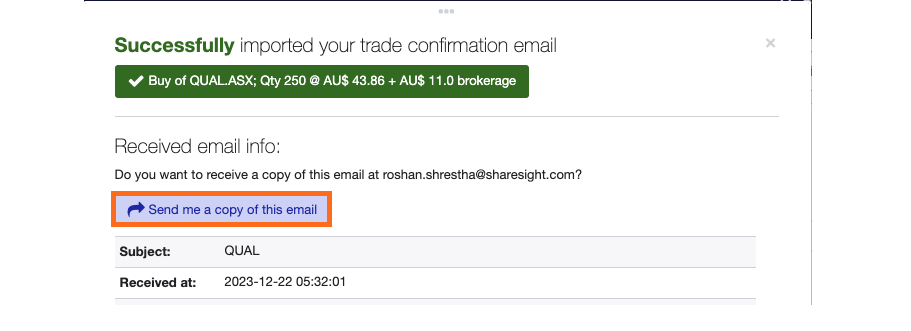How can we help?
Viewing the Contract Notes Inbox
The Contract Notes Inbox in your Sharesight portfolio displays a list of all emails sent to your portfolio email address via the Broker Email Importer feature.
Within the Contract Notes Inbox you can view:
- The status of the processed contract note
- The contract note
- The contract note emails or request a copy to be sent to you
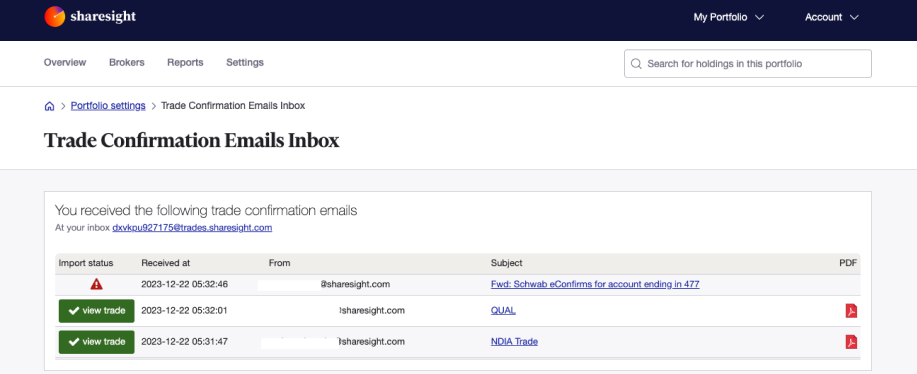
To check the status of processed contract notes:
The ‘Import status’ column displays the status of the processed contract note:
 Green box - processed contract notes
Green box - processed contract notes
 Red triangle - failed contract notes
Red triangle - failed contract notes
Accessing the Contract Notes Inbox
Either:
Select the link in the contract note notification email if enabled.
Or
1 — From any page click on the ‘Settings’ tab.
2 — Click the ‘Trade Confirmation email’ side tab.
3 — Select ‘View email inbox’.

View the contract note
Click on the PDF icon. 
To view or receive a copy of the broker’s email
Click on the email link in the ‘Subject’ column or on the status icon in the ‘Import status'.
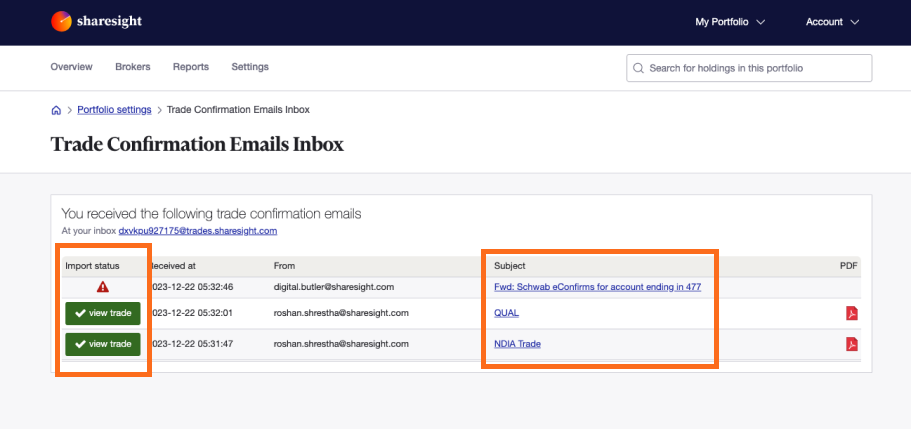
-
To receive a copy of the broker’s email - click the ‘Send me a copy of this email’ button.
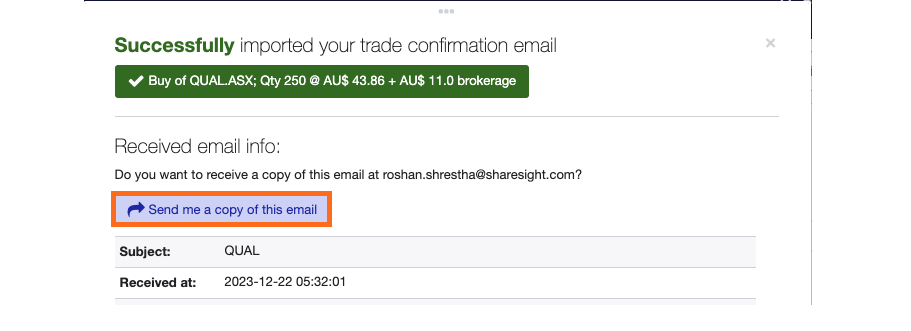
Last updated 17th December 2025