How can we help?
Manage devices logged in to your Sharesight account
If you log in to Sharesight from more than one device, by visiting the ‘Your Devices’ page you can see a list of browsers/devices currently logged in to your account, and choose to logout those sessions/devices remotely.
How to manage logged in sessions on the Your Devices page:
- From any page within Sharesight, click ‘Account Settings’ from the top right of the screen.

- From the dropdown menu, select 'Account preferences’.

- Click ‘Manage devices’ under Your Devices section.
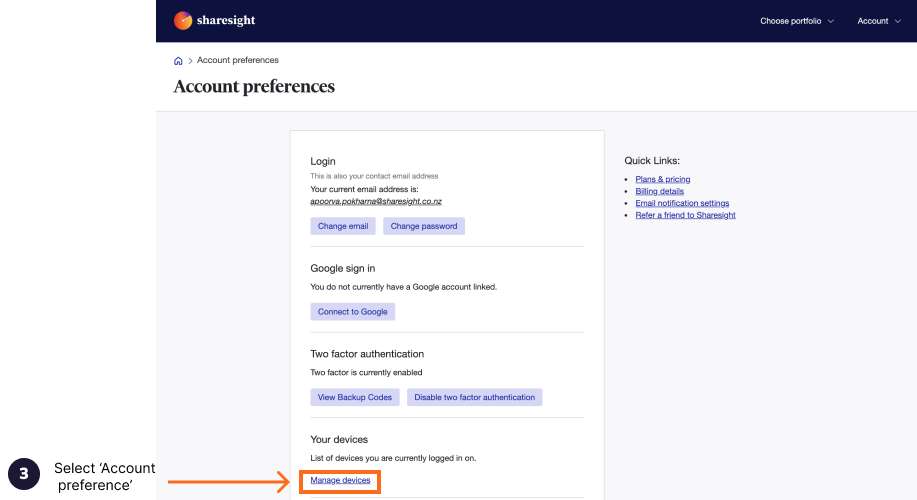
- Your Devices lists all devices/browsers you are currently logged in on.
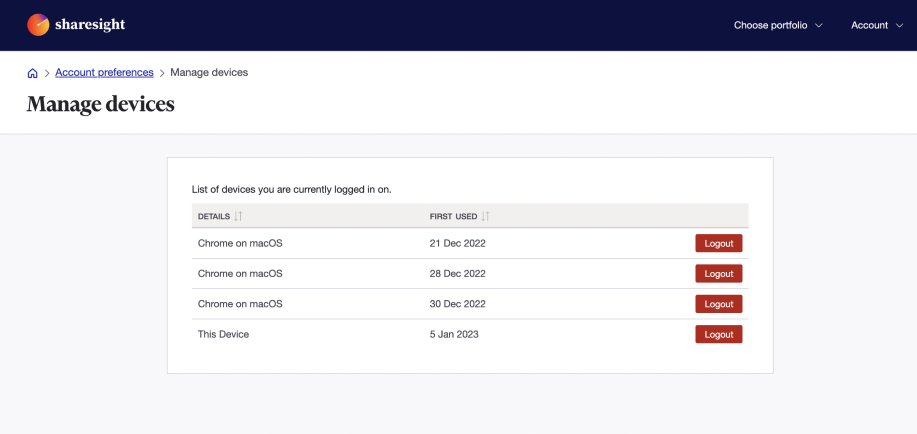
- Click ‘Logout’ to log out of the current session (labelled "This Device") OR any other active opened sessions on other browsers/devices.

Note: If you log out of the current session - ‘This Device’ user gets taken to the login screen.
Last updated 12th November 2025