How can we help?
Change plan
You can upgrade or downgrade your plan at any time.
Note: Changing your plan takes immediate effect.
1 — From any page within Sharesight, click Account from the top right of the screen.
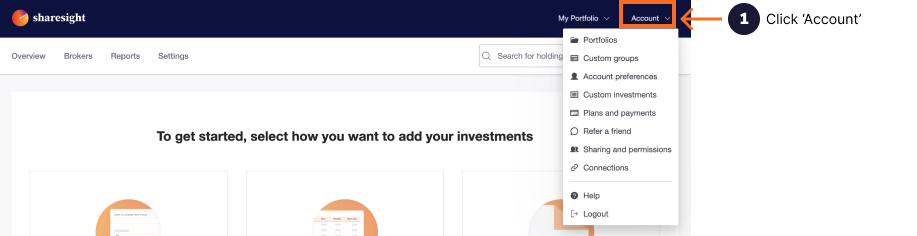
2 — From the dropdown menu, select Plans and billing , then Change plan
3 — Click on the button on the plan you wish to change to. You are able to upgrade, downgrade and renew your plan from the change plan page.
Upgrade
For the yearly plan upgrade, we'll send you a simple invoice for the extra cost, adjusted for the time left in your current billing period.
For monthly upgrade, the new plan price will start on the next billing cycle.
Downgrade
Downgrading your account will take effect immediately. We do not provide refunds. When downgrading your account, you may be prompted to delete portfolios if you have more portfolios than the subscription plan allows for. Untick the portfolios you wish to delete.
More than 10 portfolios
If you are already on our Premium plan and need to add more portfolios, you can switch your account to Sharesight Business.
Last updated 12th November 2025