How can we help?
Move a custom investment to a listed or supported investment
If you have added a Custom Investment to your Sharesight portfolio that is now listed or Sharesight has started supporting, you can move it without losing any data.
Note: The move function is non-reversible. Please make sure that you select the correct listed instrument in the search box.
1 - Click on the custom investment holding on the Portfolio overview page to load the Individual holding page
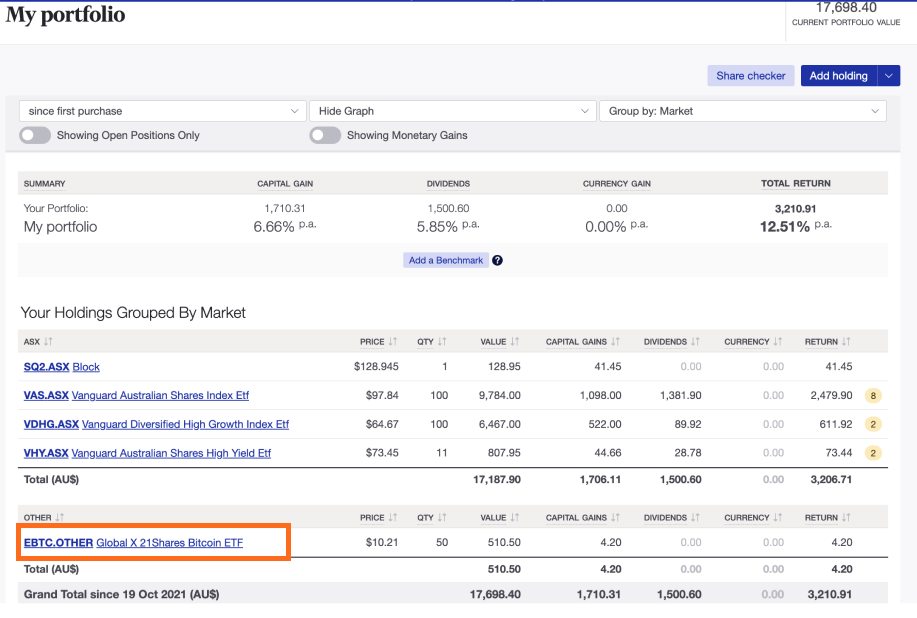
2 - Select "Edit holding" tab.
3 - Click on "Move to a listed instrument" button
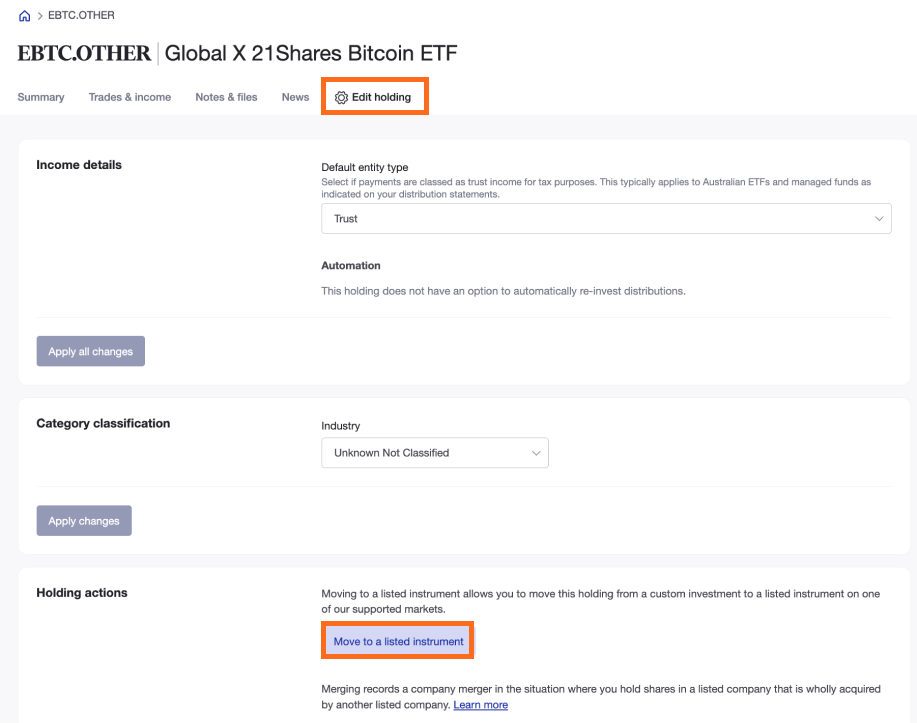
4 - Select the market from the drop-down menu The country setting of the custom investment dictates to which Market, Mfund or Fund it can be merged into. For example, custom investments with the country setting ‘Australia’ can only be moved into Australian listed investments, Mfunds or FundAU.
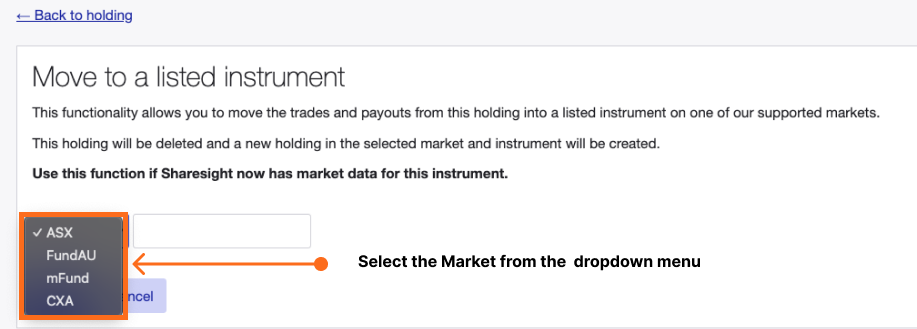
5 - Type in the holding name and select the holding from the search list
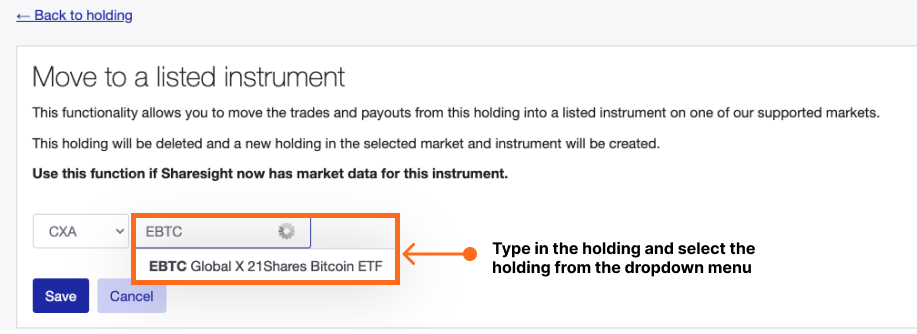
6 - Click ‘Save’
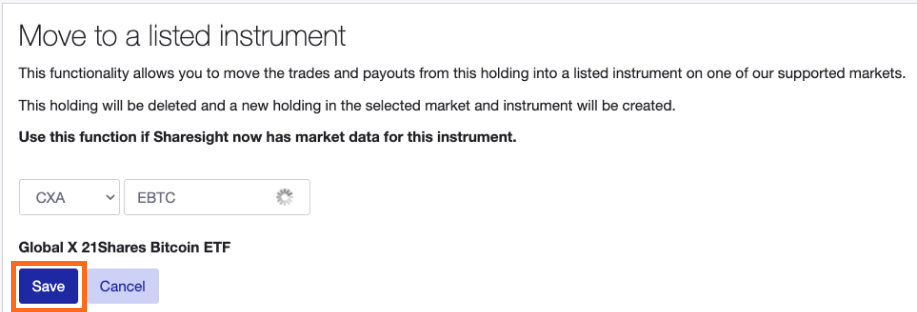
7 - Click ‘Save’ on the ‘Warning!’ pop-up window This will delete the custom investment and move your trades and dividends to the new listed holding.
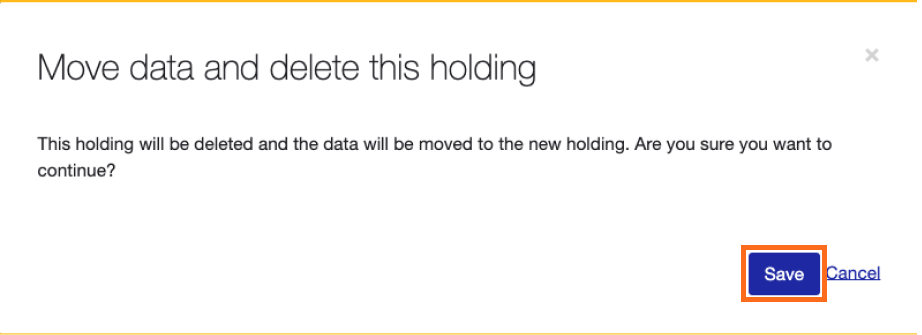
8 - The individual holding page for the holding will load.
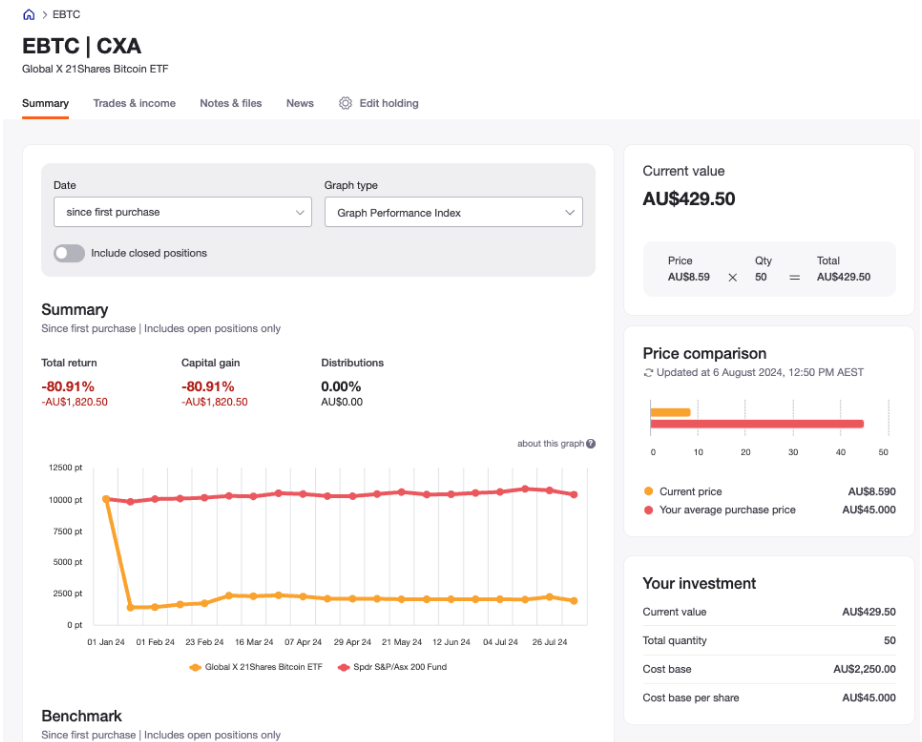
Note:
The ‘Move into listed security’ feature creates a new holding in the selected listed instrument and copies your trades and dividends/distributions from your existing custom investment holding to the new listed instrument holding. The custom investment holding is then deleted.
Because of this any existing hyperlinks to the old custom investment holding or its transactions will no longer work.
Examples of such hyperlinks:
- Sharesight alert emails & weekly portfolio emails
- Sharesight links included on Xero invoices if you have set up Xero synchronisation
Note: The move function is not yet available for fixed interest holdings.
Last updated 17th December 2025